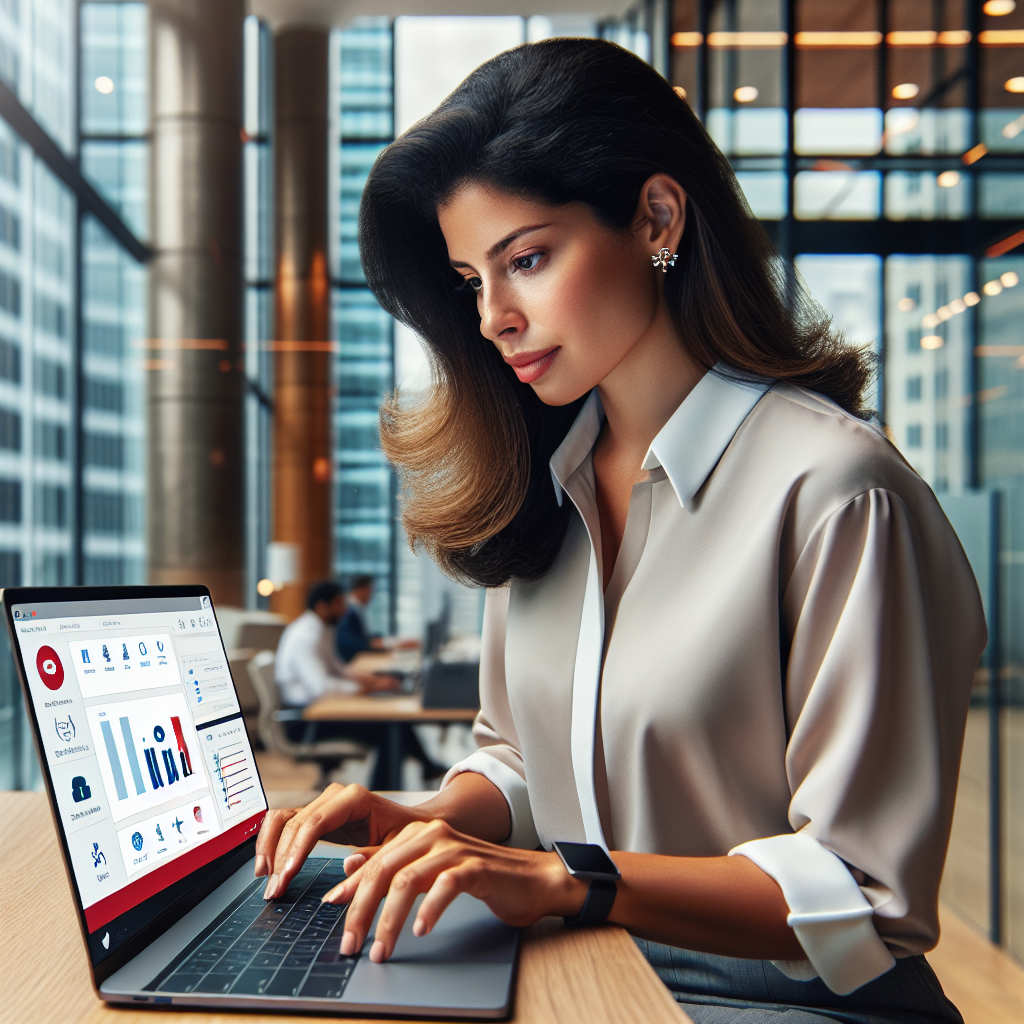Microsoft 365 offers much more than Word, PowerPoint, and Excel. If your team doesn’t have the proper Microsoft 365 training, you might miss out on opportunities to increase workplace efficiency.
Our Microsoft 365 training guide is here to help. It provides a step-by-step walkthrough of the platform, from setting up your account to customizing your user experience. But it’s not just about the technical aspects. This guide also highlights the strategic value of Microsoft 365, showing how it can drive growth and efficiency in your business. This comprehensive suite of productivity tools is designed to support businesses of all sizes. It offers a range of applications that can be tailored to meet your specific needs.
So, whether you’re a novice or a seasoned pro, this guide is your roadmap to mastering Microsoft 365. Let’s get started with your Microsoft 365 tutorial.
Understanding Microsoft 365 and Its Importance for Small Businesses
Microsoft 365 is not just another productivity suite. It’s a game changer for small businesses. As companies evolve, so do their IT needs, and Microsoft 365 offers scalable, flexible solutions to meet these demands. Its cloud-based services ensure constant access to the latest tools, enhancing productivity and collaboration.
Small business owners know just how important it is to be flexible. With Microsoft 365, you can easily add new users and tools as your business grows. The platform supports remote work, enabling your team to stay connected in the office or on the road. It also integrates seamlessly with other business applications, ensuring a cohesive workflow.
Embracing Microsoft 365 can provide the efficiency and security needed to stay competitive in today’s market.
Core Applications of Microsoft 365
Microsoft 365 boasts a suite of powerful applications designed to streamline business operations. Each tool is pivotal in enhancing productivity and communication within your team. Understanding these core apps is key to maximizing their potential for your business.
Productivity Apps
1. Word
A word processing tool for creating, editing, and formatting documents.
Benefits: AI-powered editing, real-time collaboration, and professional formatting.
2. Excel
A spreadsheet tool for data analysis, calculations, and visualization.
Benefits: Advanced formulas, automation with macros, and AI-driven insights.
3. PowerPoint
A presentation tool for designing professional slideshows.
Benefits: Smart design suggestions, collaboration tools, and interactive features.
4. Outlook
An email and calendar management tool for businesses and individuals.
Benefits: Smart inbox filtering, scheduling integration, and enhanced security.
5. OneNote
A digital notebook for organizing notes, ideas, and to-do lists.
Benefits: Freeform note-taking, cross-device syncing, and searchable content.
Cloud Storage & Collaboration
6. OneDrive
Cloud storage for personal and business use.
Benefits: Secure access anywhere, automatic backup, and real-time file sharing.
7. SharePoint
A content management and team collaboration platform.
Benefits: Centralized document storage, version control, and workflow automation.
8. Teams
A communication and collaboration tool with chat, video calls, and file sharing.
Benefits: Integrated with Office apps, project management features, and security controls.
Project & Task Management
9. Planner
A task and project management tool with visual boards.
Benefits: Drag-and-drop organization, progress tracking, and team collaboration.
10. To Do
A personal task manager for daily planning.
Benefits: Smart task suggestions, integration with Outlook, and cross-device sync.
11. Project
An advanced project management tool for scheduling and resource planning.
Benefits: Gantt charts, budget tracking, and timeline visualization.
12. Lists
A tool for creating, tracking, and managing lists with automation features.
Benefits: Custom templates, automation, and integration with Microsoft Teams.
Automation & Analytics
13. Power Automate
A workflow automation tool for streamlining repetitive tasks.
Benefits: No-code automation, integration with multiple apps, and AI-driven insights.
14. Power BI
A business analytics tool for creating interactive reports and dashboards.
Benefits: Data visualization, AI-powered insights, and real-time reporting.
15. Power Apps
A low-code platform for building custom business applications.
Benefits: Rapid development, seamless integration, and mobile-friendly apps.
Security & Administration
16. Defender
A security solution for protecting against cyber threats.
Benefits: Real-time threat detection, antivirus, and data protection.
17. Intune
A cloud-based service for managing devices and applications.
Benefits: Mobile device management (MDM), security enforcement, and remote access control.
18. Azure Active Directory (Azure AD)
An identity and access management solution.
Benefits: Single sign-on (SSO), multi-factor authentication, and role-based access.
AI & Creativity
19. Copilot (AI Assistant)
An AI-powered assistant integrated across Microsoft 365 apps.
Benefits: Smart content suggestions, automation, and improved productivity.
20. Clipchamp
A video editing tool for creating professional videos.
Benefits: Easy-to-use interface, templates, and AI-driven editing.
21. Sway
A storytelling tool for creating interactive presentations and reports.
Benefits: Web-based, visually dynamic layouts, and easy sharing.
Scanning & Document Capture
22. Microsoft Lens
A document scanning and OCR tool for capturing text and images.
Benefits: Converts documents, whiteboards, and handwritten notes into editable text, integrates with OneNote, Word, and OneDrive, and enhances scanned images for clarity.
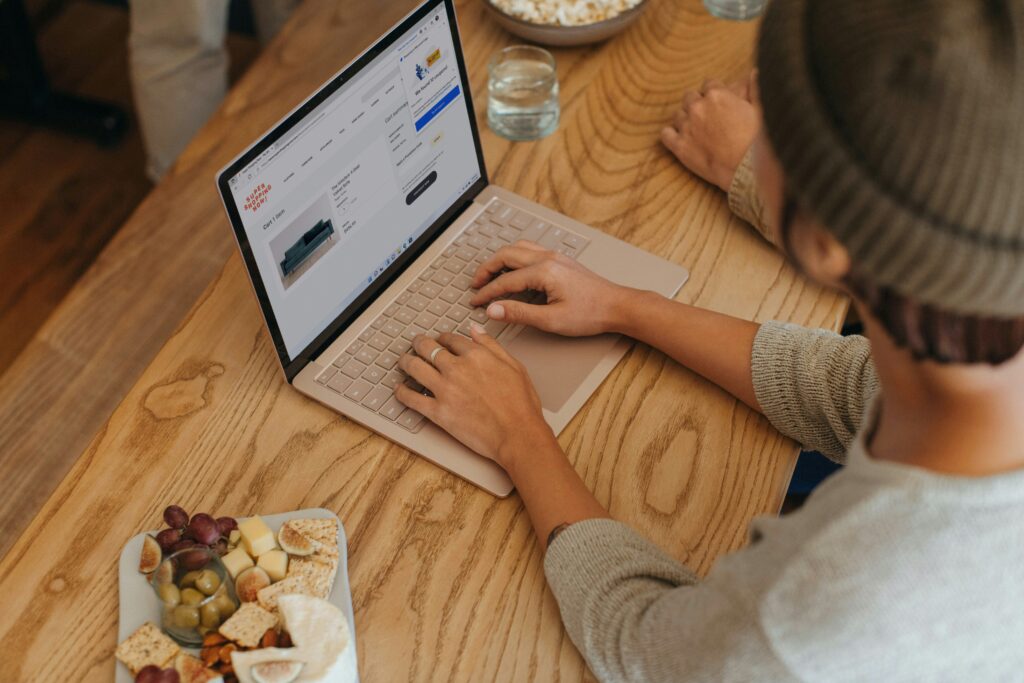
by Microsoft Edge
Every application serves a unique purpose, contributing to a seamless workflow. That’s why conducting a thorough Office 365 training is crucial to familiarize yourself and your employees with all of the platform tools. Embracing these tools can significantly enhance efficiency and drive business success.
Use Microsoft 365 in Your Business
Setting Up Your Microsoft 365 Account
Getting started with Microsoft 365 is straightforward for small business owners. The first step is to select the right plan that fits your needs. Choose a plan based on your team size and feature requirements for optimal use.
Next, you must create your account by visiting the Microsoft 365 website. Follow the prompts to enter your business details and set up an admin user. This user will manage all settings.
Once your account is set up, explore the admin center. Here, you can configure various settings to customize the platform. This step is crucial for tailoring the service to your business’s specific needs.
Finally, begin adding users and setting permissions to control access. With these steps completed, your business can start harnessing the power of Microsoft 365. Proper setup ensures a smooth transition and efficient operation from day one.
Managing Users and Permissions
Managing users in Microsoft 365 is essential for security and productivity. Start by adding each employee to your account. Assign roles based on job responsibilities to streamline access.
The next step is setting permissions carefully. Use the admin center to customize access levels for files and applications. This ensures that team members access only what they need, enhancing security.
Regularly review and update these permissions as roles change. This practice minimizes risks associated with unauthorized access. Keeping user roles up to date is vital for data protection.
Utilize multifactor authentication for an added layer of protection. This feature helps safeguard accounts against unauthorized logins. Proper user management is key to maintaining a secure and efficient IT environment.
Collaboration and Organization with OneDrive and SharePoint
OneDrive and SharePoint enhance collaboration in Microsoft 365. They allow seamless file sharing and storage. You can access files from anywhere, promoting flexibility.
Organize your documents effectively by using folders in OneDrive. This system helps keep everything in order and easily accessible. SharePoint allows team collaboration on projects, improving productivity.
Both tools support real-time editing, reducing delays in project completion. Multiple users can work on documents simultaneously. This feature streamlines processes and enhances team productivity. Consider backing up critical documents to protect against data loss. Regular backups ensure business continuity and data integrity.

by Marvin Meyer
Effective Communication with Microsoft Teams
Microsoft Teams is essential for streamlined communication. It combines chat, video calls, and file sharing. This integration keeps all team interactions in one place.
Regular meetings are easy to schedule with Teams. Use the calendar feature to set dates and manage invites. This ensures everyone stays informed and organized.
Real-time chat features promote quick exchanges. Conversations flow smoothly, reducing the time spent on email threads. This instant communication can significantly boost productivity.
Teams also allow for collaboration through channels. Create specific channels for projects or departments. This organization keeps discussions focused and efficient.
Microsoft 365 Training Resources
Training in Microsoft 365 is pivotal for maximizing its potential. Microsoft provides a wealth of resources. These resources ensure your team is prepared and efficient, but only if they know how to use them.
Online tutorials and webinars are readily accessible. They cater to both beginners and advanced users. Consistent learning enhances your workforce’s productivity.
Microsoft’s resources include:
- Video tutorials for step-by-step guidance
- Interactive webinars for real-time learning
- Documentation for in-depth understanding
Additionally, consider investing in Microsoft 365 support with a trusted Managed IT partner. MSPs can help you decide on the right plans, migrate existing files, and conduct training seminars that ensure everyone is on the same page.
Security, Compliance, and Privacy in Microsoft 365
Microsoft 365 prioritizes your business’s security and compliance by providing advanced data protection and helping you meet industry standards. Robust privacy controls allow you to manage access to sensitive information, while regular updates to security features proactively safeguard your business from evolving cyber threats.
Customization and Integration for Business Efficiency
Microsoft 365 offers customization options tailored to your needs. It allows the setup of unique workflows and processes. This ensures efficiency across various business operations.
With a few integration setups, you can easily connect with other critical applications. This seamless interaction enhances productivity and saves time. You can also adjust user interfaces to fit specific tasks. This helps users perform functions faster. A streamlined experience boosts overall satisfaction.
The Role of a Trusted IT Partner in Scaling Microsoft 365 Solutions
Adopting Microsoft 365 is just the beginning. Scaling it effectively requires the expertise and insight of a trusted IT partner. Managed IT partners provide guidance and strategic planning, ensuring Microsoft 365 aligns with your business goals. Their experience helps optimize deployments and customize solutions that can scale with you as your business grows.
Technical support is another benefit of an IT partnership. Quick resolutions to issues minimize downtime. This ensures business continuity and seamless operations. This enhances productivity and supports long-term success.
Additionally, many Managed IT partners can secure discounts for their clients. At Varay, our Microsoft 365 implementation services save our clients money and time by securing the best plans and ensuring they are integrated quickly and efficiently with minimal downtime.
We deliver comprehensive Managed IT Services in El Paso, Managed IT Services in San Antonio, and Managed IT Services in Midland/Odessa, offering secure and scalable technology solutions, proactive support, and expert guidance to empower businesses, boost efficiency, and drive long-term growth.