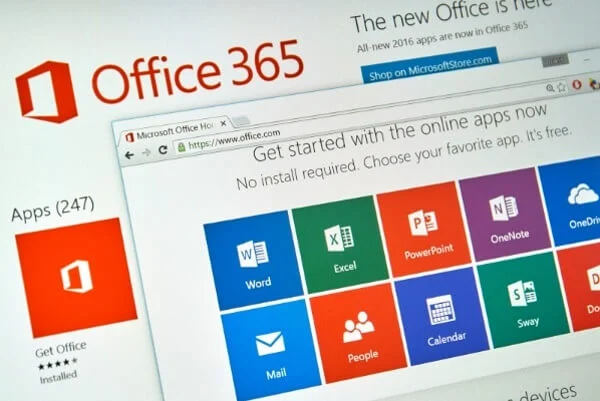I like to think of each new year as an opportunity to build on the last year’s successes. But it’s also a chance to learn from the past year’s mistakes. Looking at you, flossing dance. One of the best ways to capitalize on your momentum and iron out past wrinkles is to leverage integrated planning tools.

Though there are some great collaboration options out there, we’re going to focus on the Microsoft Office 365 suite in this post. On top of being quality planning tools, these apps can integrate with each other to really streamline your day and boost efficiency. You’d be amazed by how much time we waste switching between apps all workday long.
Note: If you want to take advantage of all four of the tools discussed here, the Office 365 Business Premium and Office 356 Business Essentials plans both include Planner, Teams, and Excel. Microsoft To-Do is a free app anyone can download.
Microsoft Teams
Teams is often compared to Slack (in fact we do so right here), as both allow for easy-breezy, organized communication between groups and individuals. Both act as a digital hub for collaboration, sharing deliverables, and virtual meetings.
There are some additional perks to using Teams, though. Teams can host audio and video calls and conferencing. File sharing and collaboration are simple in Teams, as members can work together on OneDrive documents right in the app, rather than sharing and opening links for third-party apps.
Teams is browser- and mobile phone-friendly, so it’s great for helping remote teams stay connected and coordinated. And if your team already leverages Office 365 planning tools, it’s easy to integrate.
Microsoft Planner
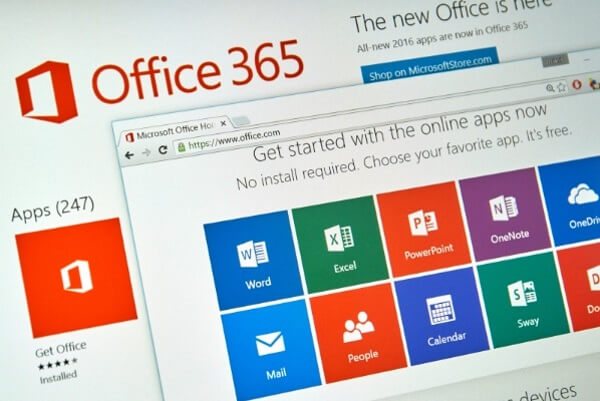 Another great product with a well-known doppelganger (Asana) is Microsoft Planner. Planner is included on most Office 365 plans, and it integrates with Teams for seamless organization.
Another great product with a well-known doppelganger (Asana) is Microsoft Planner. Planner is included on most Office 365 plans, and it integrates with Teams for seamless organization.
With Planner you can delegate projects and tasks and monitor team progress at a glance. Your team will be able to see their project details and deadlines and have instant communication with team members via integration with Teams.
Teams has the option to add Planner tabs so everything you and your team need to know is accessible in one place, including charts and schedules.
Microsoft To-Do
If you’re a list-maker, you should really check out To-Do. This new task manager app (previously Wunderlist) is a slick alternative to the desktop void of lost sticky notes and ideas.
 With intuitive, intelligent design, To-Do is a good tool to simplify your life in the office and beyond. Even if you use alternatives to the Microsoft Office 365 planning tools, you can download To-Do as a standalone app (for free) to help you track your tasks and goals. You’ll just miss out on the integration aspect.
With intuitive, intelligent design, To-Do is a good tool to simplify your life in the office and beyond. Even if you use alternatives to the Microsoft Office 365 planning tools, you can download To-Do as a standalone app (for free) to help you track your tasks and goals. You’ll just miss out on the integration aspect.
One of the cool things about To-Do for businesses is that it integrates with Outlook tasks, and has the same security and compliance features of Exchange Online, so you can take your synced tasks on the go without risking non-compliance.
You can make and file notes to yourself and add instant tasks and reminders — even recurring prompts (like, “make sure to schedule in regular security awareness training”).
Microsoft Excel
Are you surprised to see Excel on a list of modern planning tools? It’s an oldie but a goodie.
Sure, there are lots of great planning tools and prettier apps available today. But don’t make the mistake of relegating Excel to your virtual storage closet. Even as a standalone product, Excel’s flexibility makes it worth owning and continuing to grow your skills in.
Excel stands the test of time as a reliable multi-purpose planning tool. And if you use Teams, it’s easy to integrate Excel so that relevant team members can access and coordinate on tables and more.
Make a better business plan for 2019
Varay stands with you as a trusted partner as you take on the new year. We can match you to collaboration and productivity tools that will clear the path to your key objectives. Let Varay help you find (and learn to use) the planning tools that will bring your team to the next level.
Contact us today to get started.
{{cta(’84b0f5da-410d-4a87-84fb-490acf4beed0′,’justifycenter’)}}