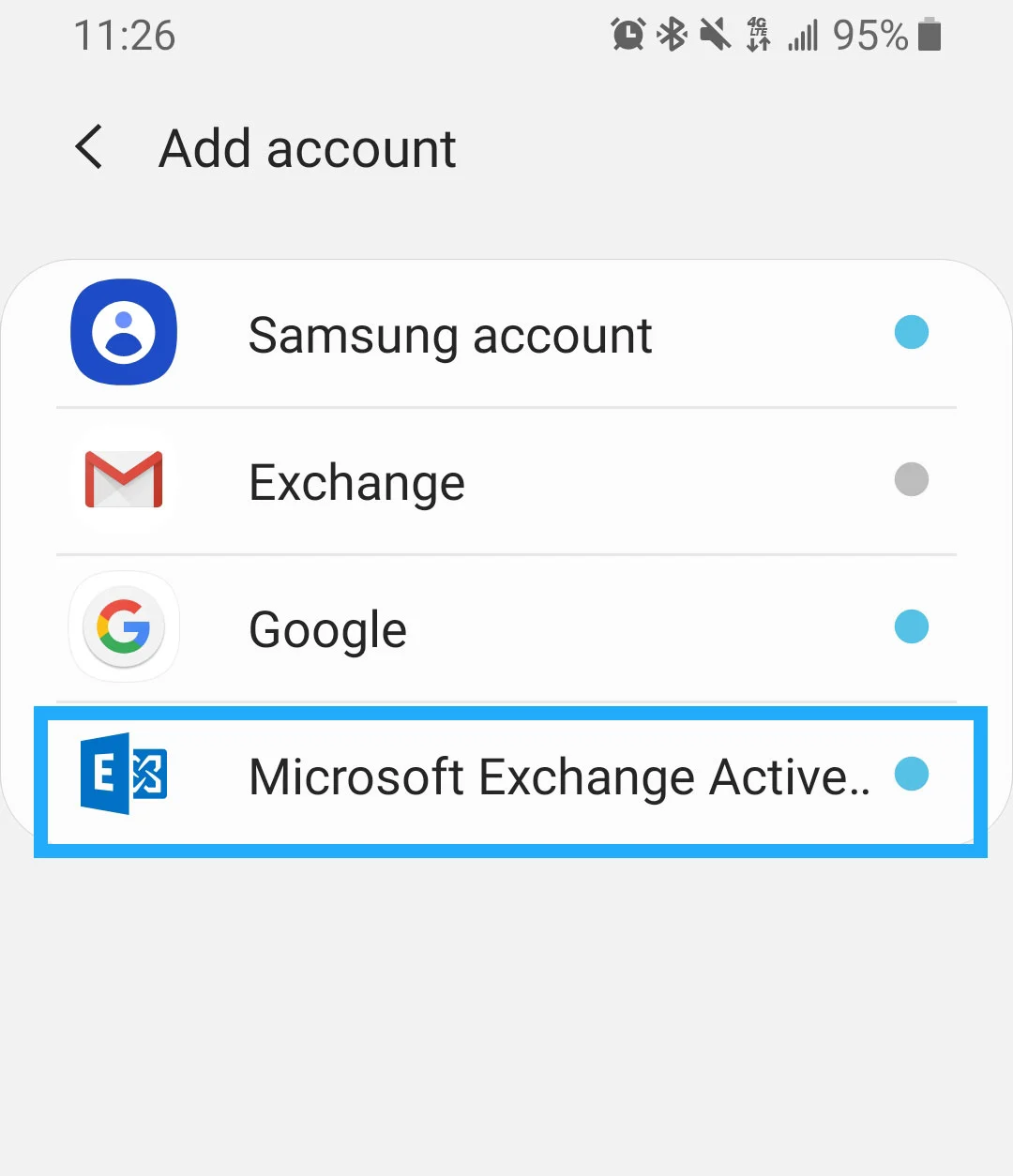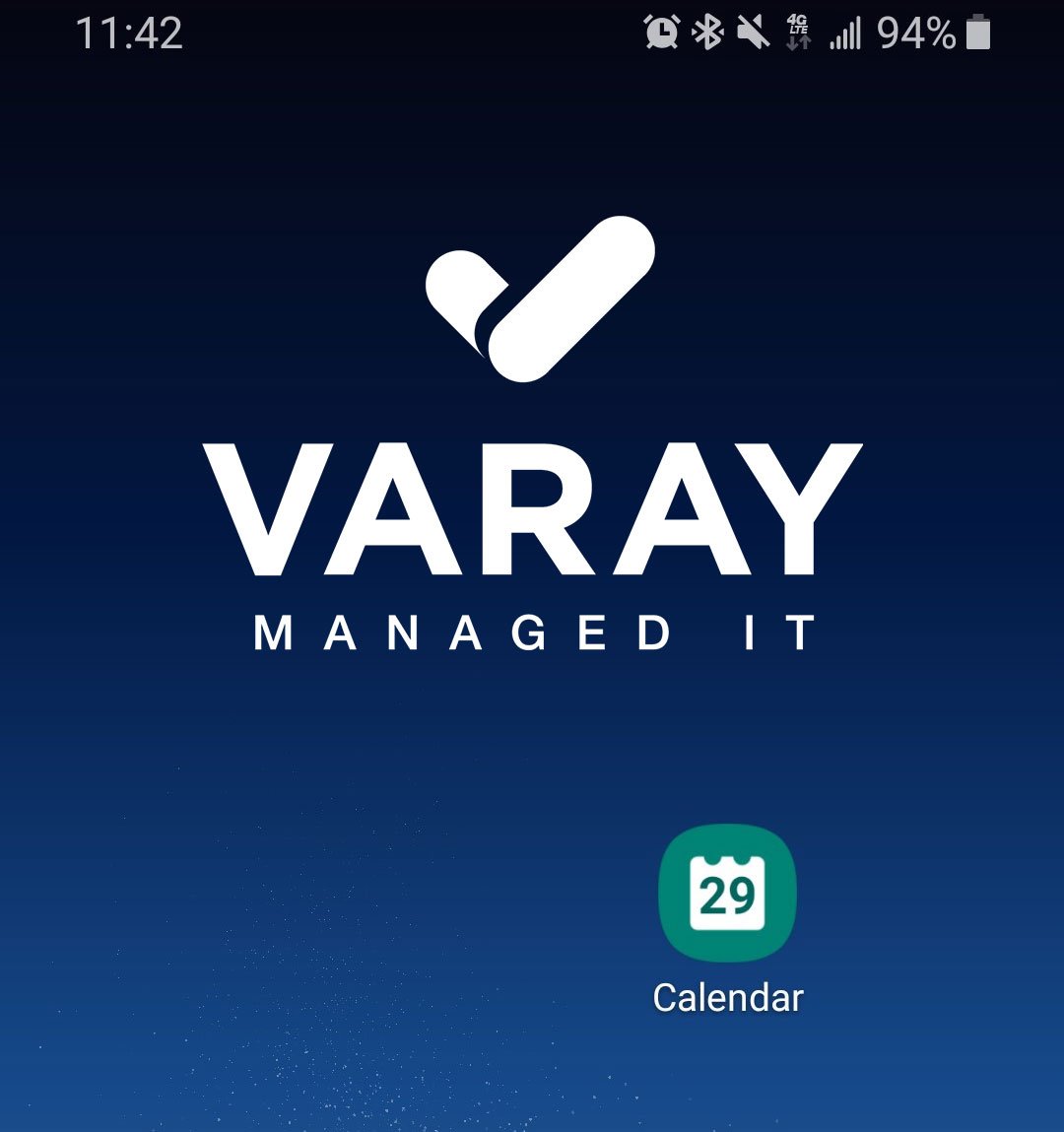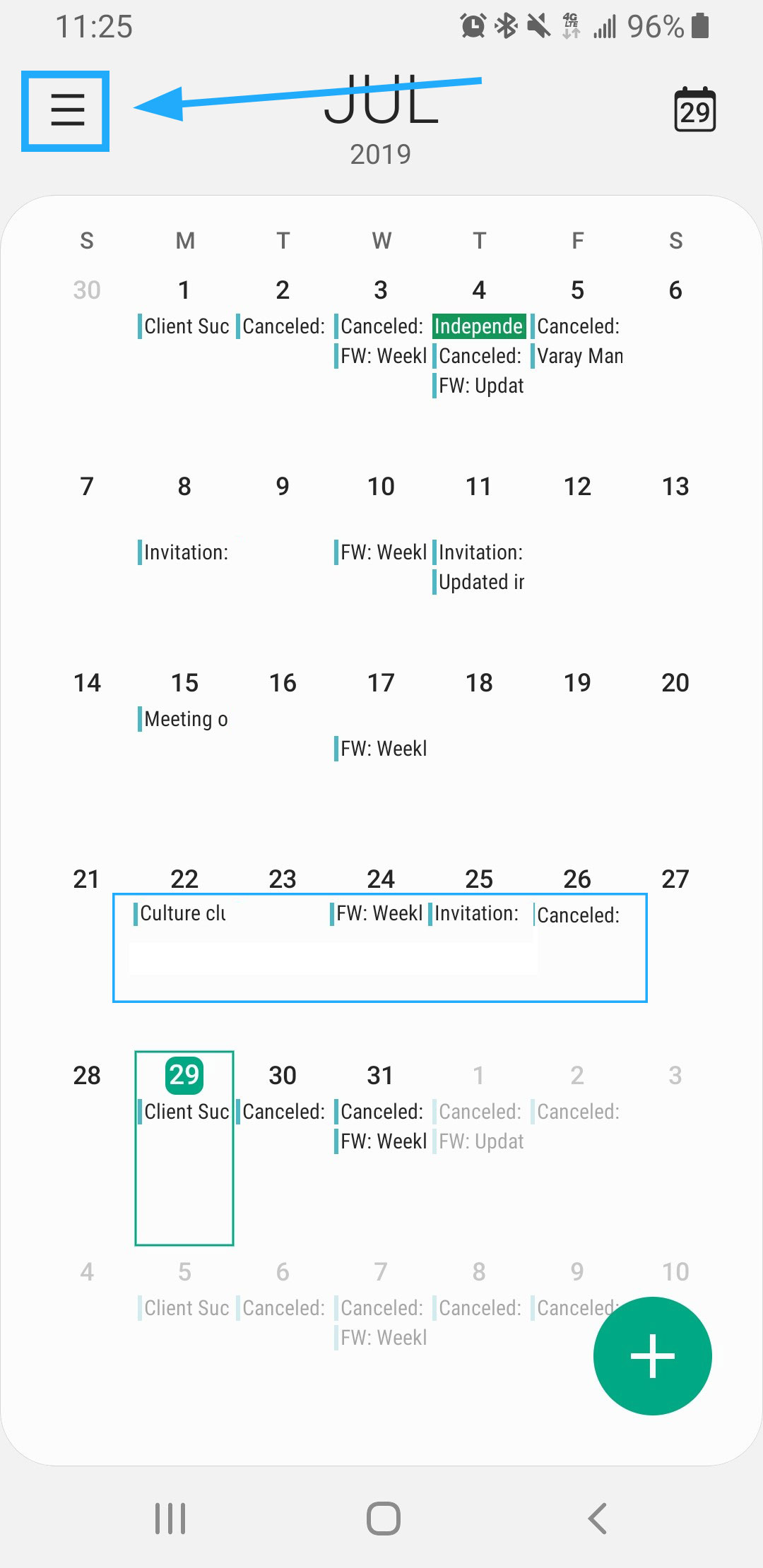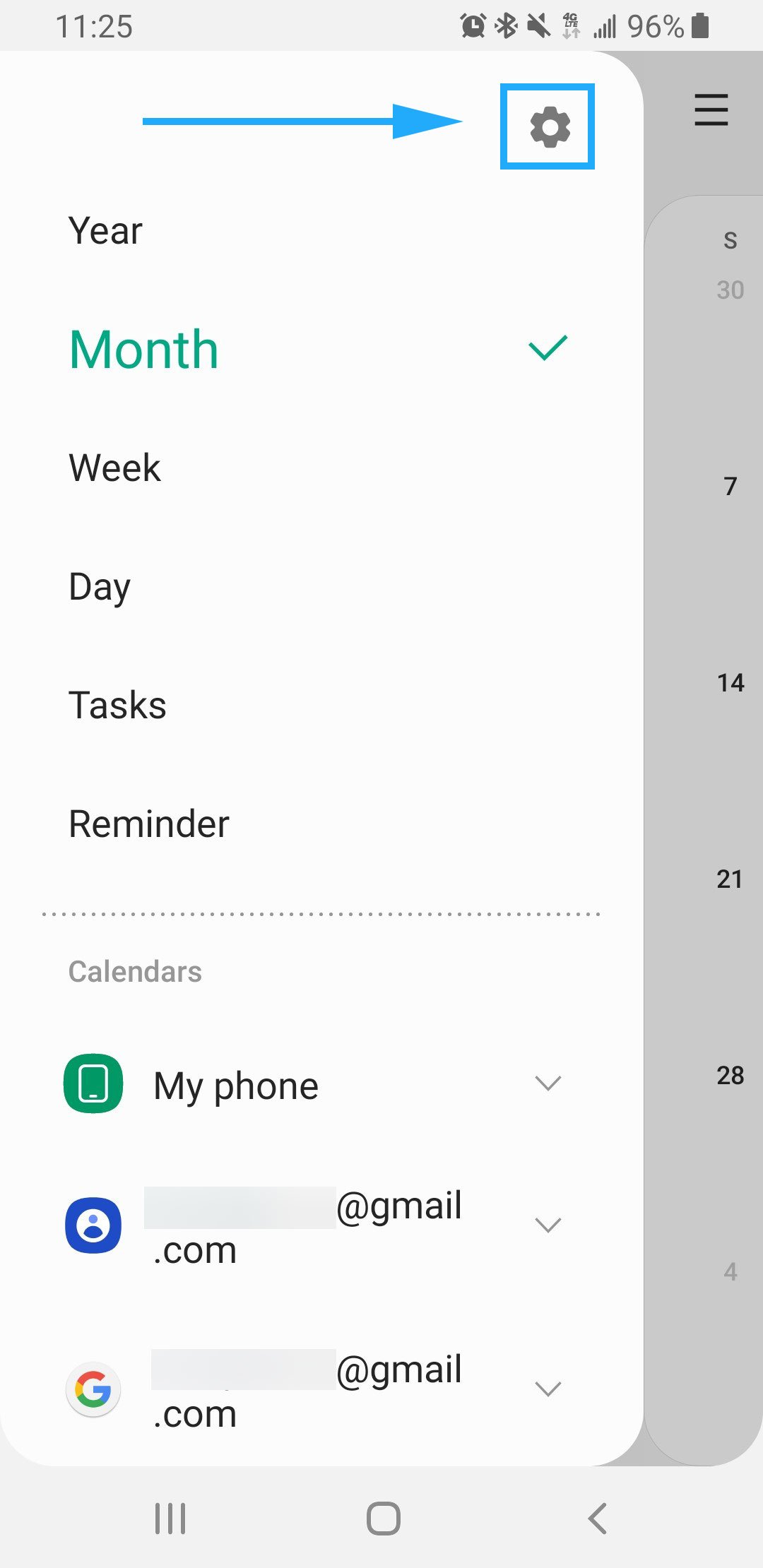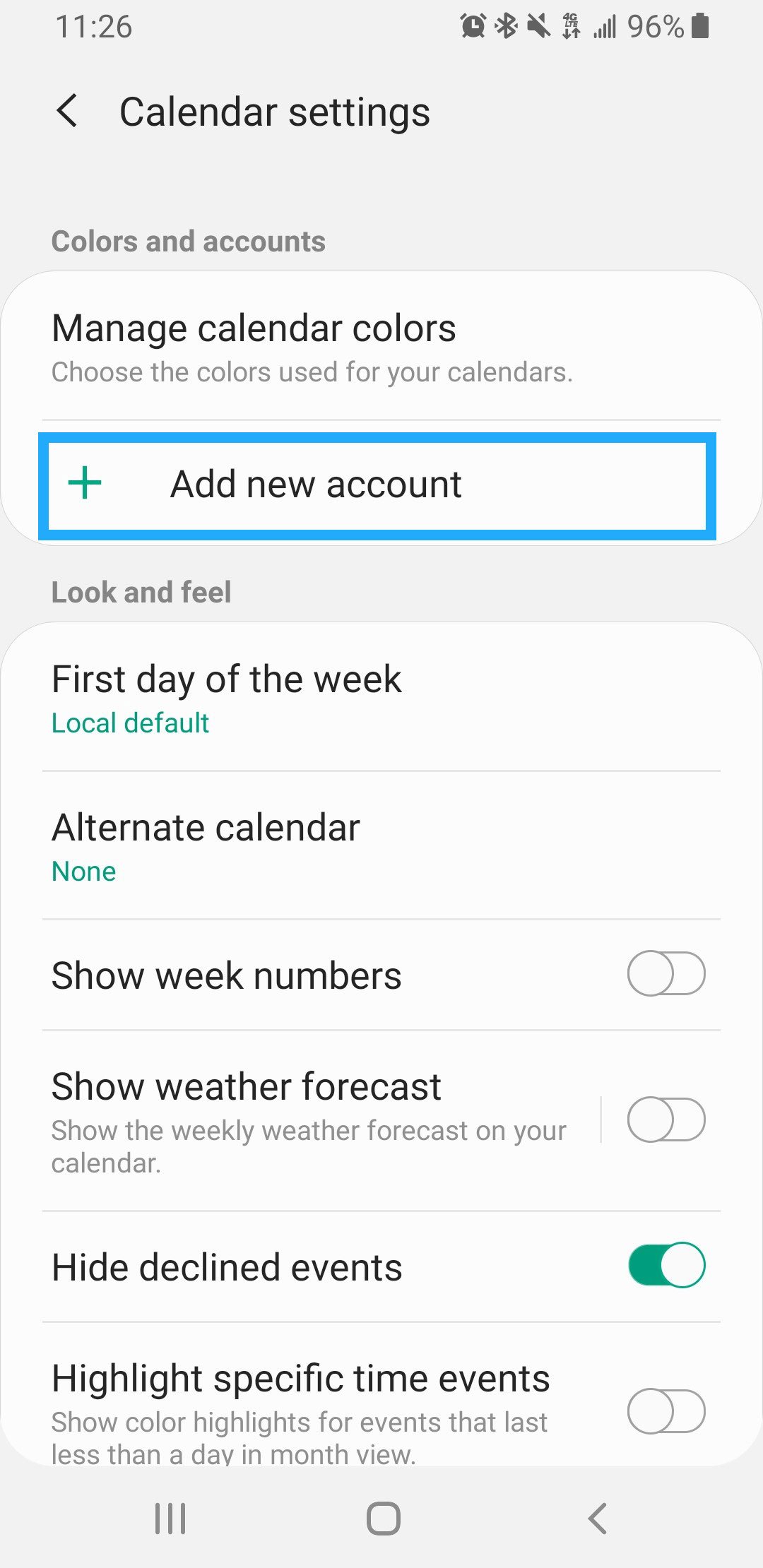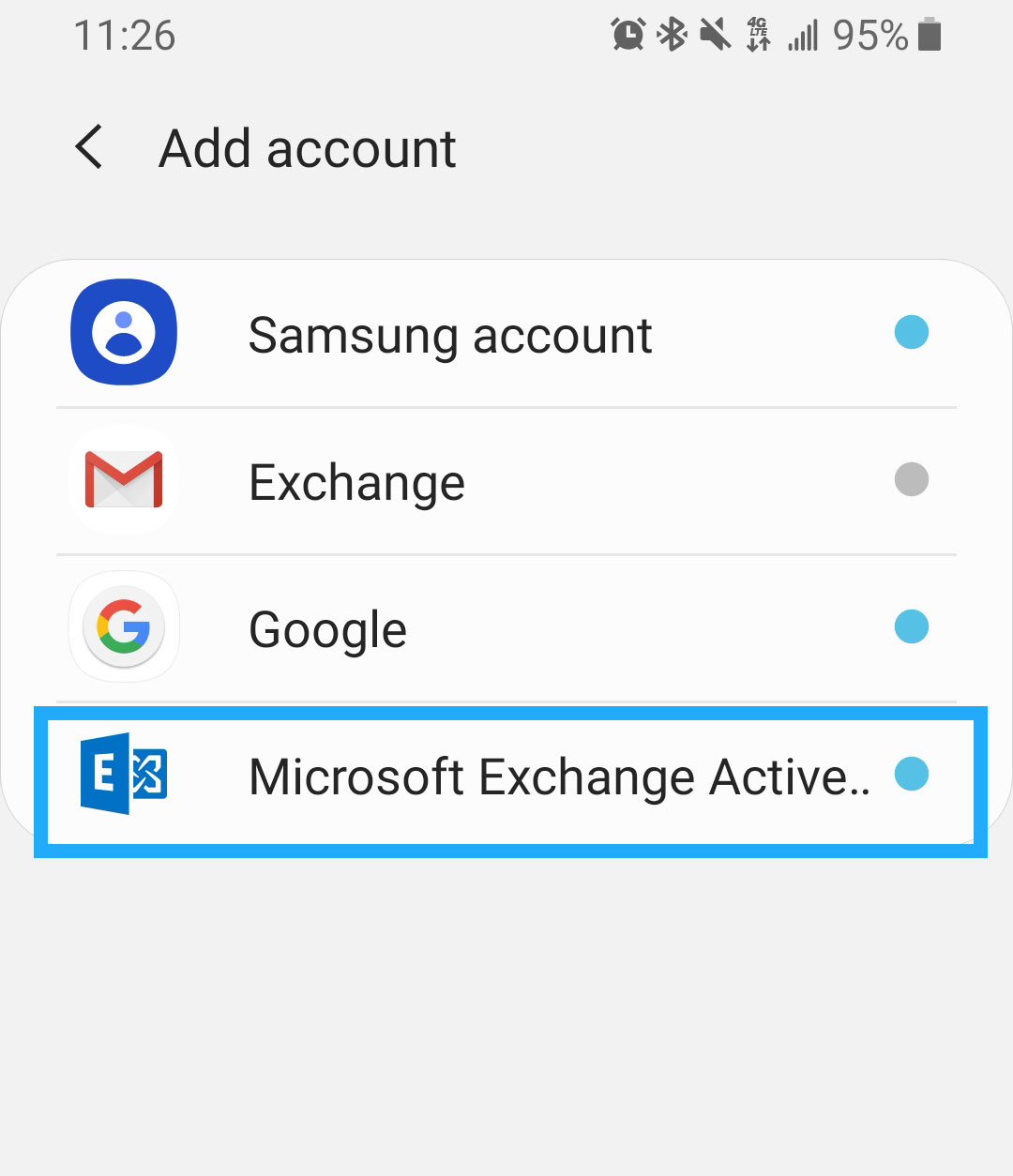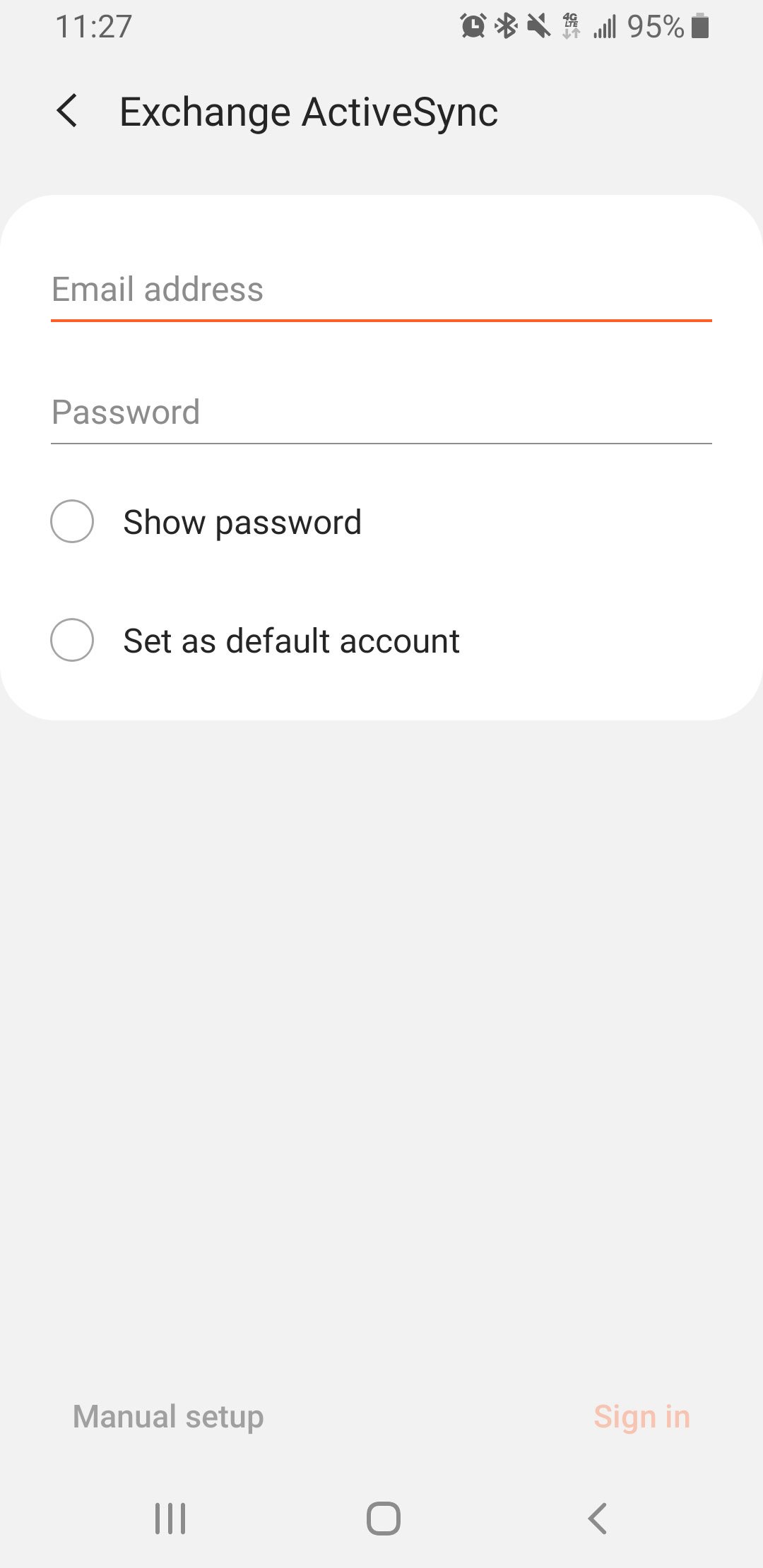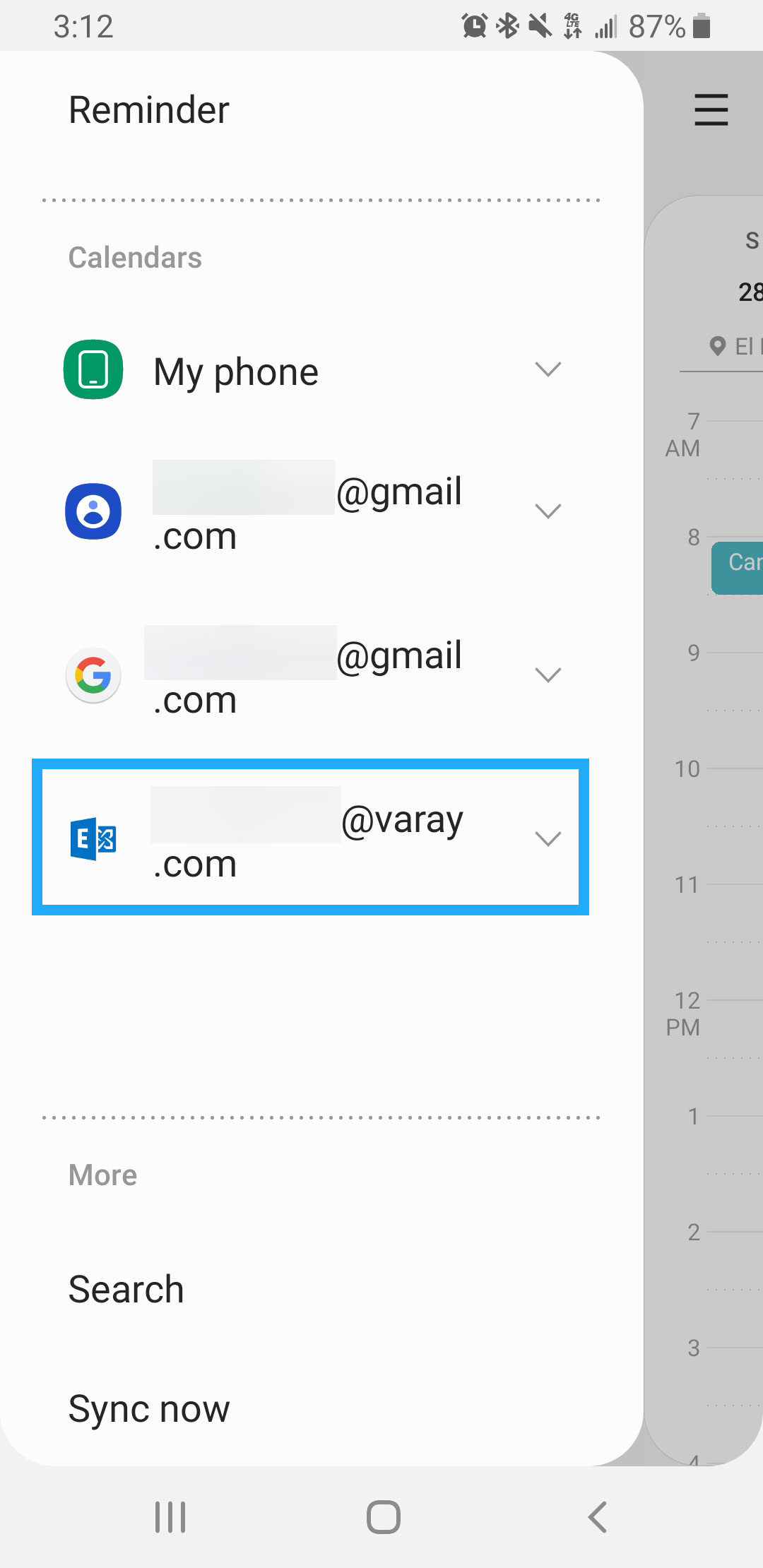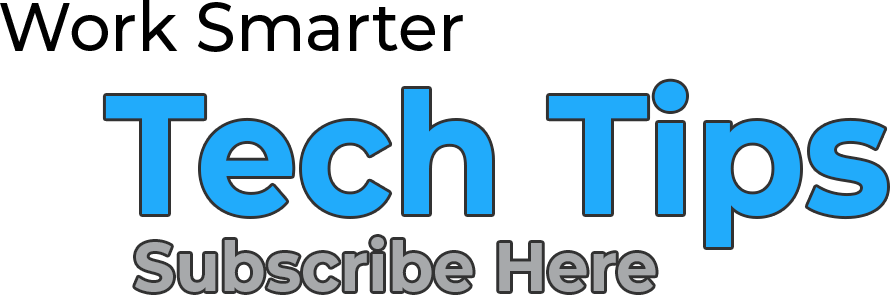Finding that inner balance between life and work can be a pretty challenging tight rope to go down if you’re not up to date on your daily tasks.
With today’s “work anywhere, anytime” mantra, the chance of overbooking yourself is a dilemma you need to keep a close watch on. If you are one of those Outlook calendar aficionados, this Tech Tip can help you level up to “Time Management Mastery” status. It is also a common task that we help our managed IT clients in El Paso and San Antonio with on a pretty frequent basis.
P.S. if you are looking for an IT service provider in San Antonio or IT support in El Paso give us a call
So let us bridge the gap between work and life and show you how to sync your Outlook calendar with your calendar on your Android device.
Let’s dive in.
Step 1
Open the “Calendar App” on your android phone.
Step 2
Tap on to open the calendar menu.
Step 3
Tap on to open settings.
Step 4
Tap on “Add new account”.
Step 5
Select “Microsoft Exchange”
Step 6
Enter your Outlook credentials and tap “Sign in”.
(Username info maybe needed from Outlook Admin if you are not able to sign in)
Step 7
Your Outlook email will now show under “Calendars” to confirm you have successfully synced your calendar.
Want to unleash your inner geek and read more?
>>> Click here to read more <<<