
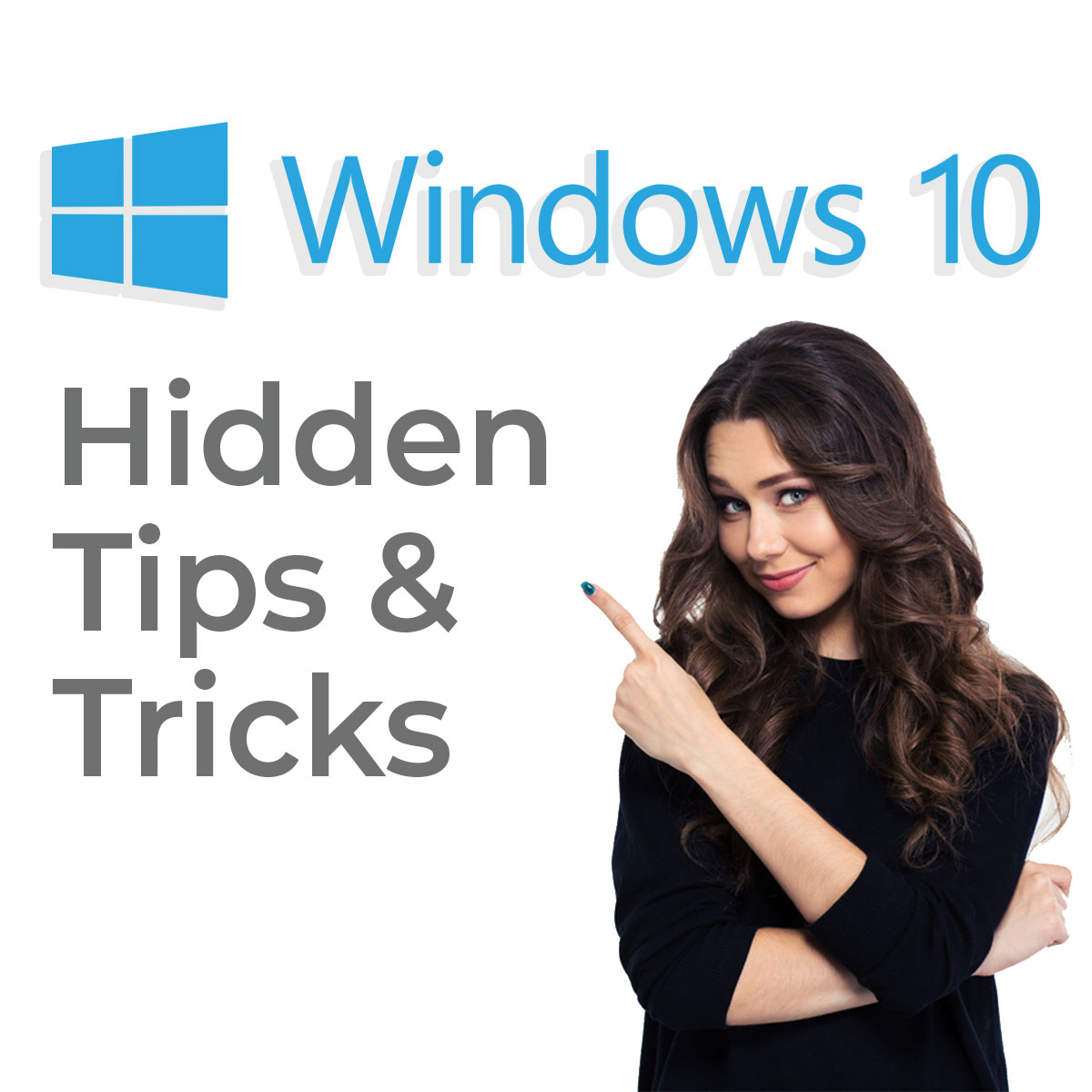
So we did a little digging and found some cool hidden gems that we know you will find useful for our Windows 10 users. Some will keep you organized, some will help you stay productive at work and some are just kind of cool and we figured we should mention. Either way, these are some of the treasures we found.
Shake It
Want to get rid of the clutter? You can literally shake off your cluttered web browser with Windows. This feature was a little tricky for me to understand by just reading it so I decided to add a little snippet of it in action. But for those who are good at reading instructions what you do is pull away the tab you would like to keep. Hold on to it by the title portion of the tab and shake it with what your momma gave you. You will see all of your other tabs minimize but don’t worry if you would like them back just shake it again and watch them reappear.
{% video_player “embed_player” overrideable=False, type=’scriptV4′, hide_playlist=True, viral_sharing=False, embed_button=False, width=’800′, height=’500′, player_id=’10005491158′, style=” %}
View 4 Tabs at Once
Want to step up your multitasking? With Windows 10 you can view 4 tabs at once. Just drag and drop to a corner of your screen. Yes, it is that simple. Below is an example of how it looks.
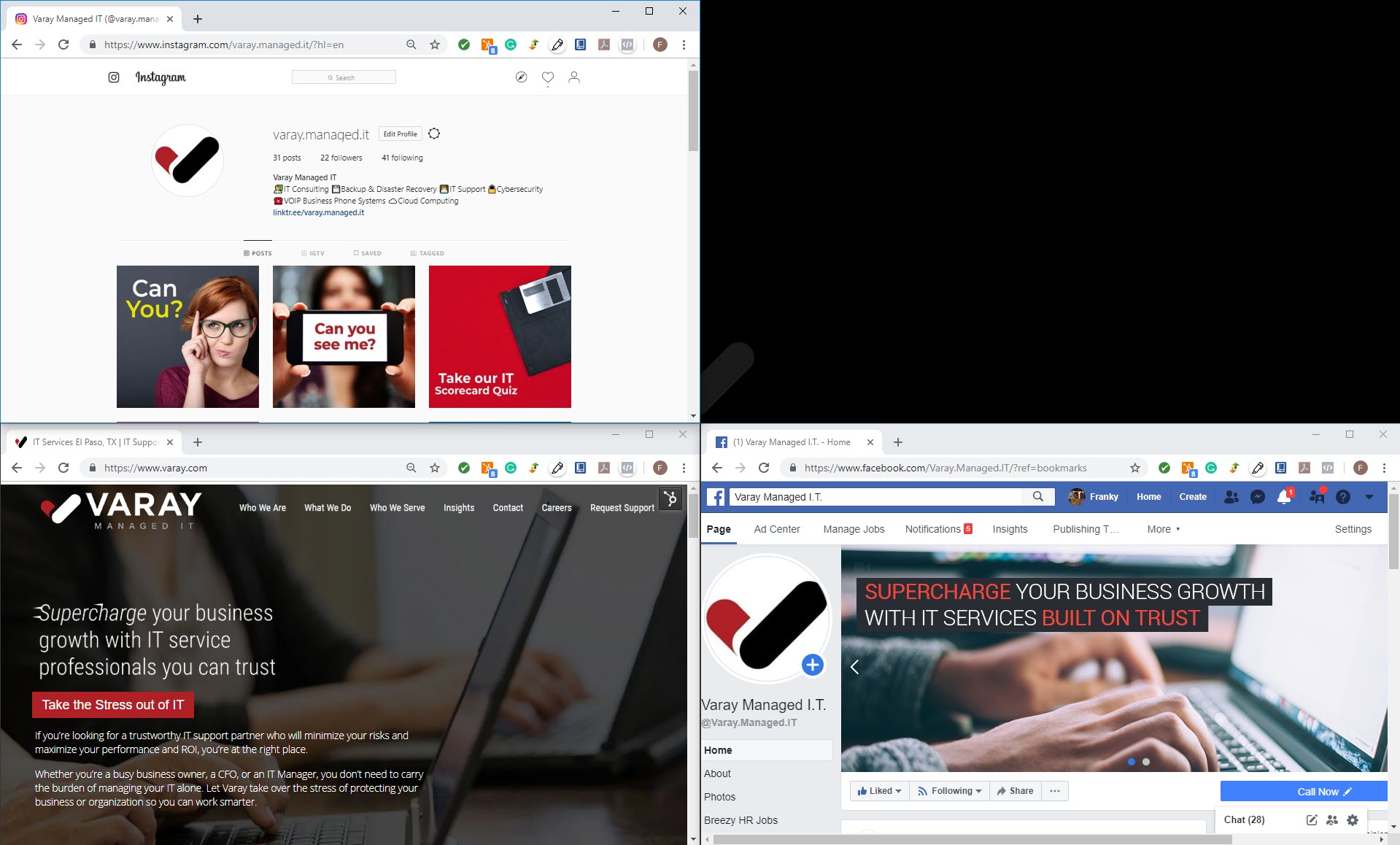
Virtual Desktop
Want to take your multi-tasking and take it to a whole other level? I bring you virtual desktops. Virtual desktops can be used to segment your workload or create that inner work-life balance on your computer. This helps you by parting out your work and personal apps so you can stay focus or take a quick personal break to check out what the outside world is up to on social media. The way you do it is by clicking on the Task View button and simply drag and drop your open apps.

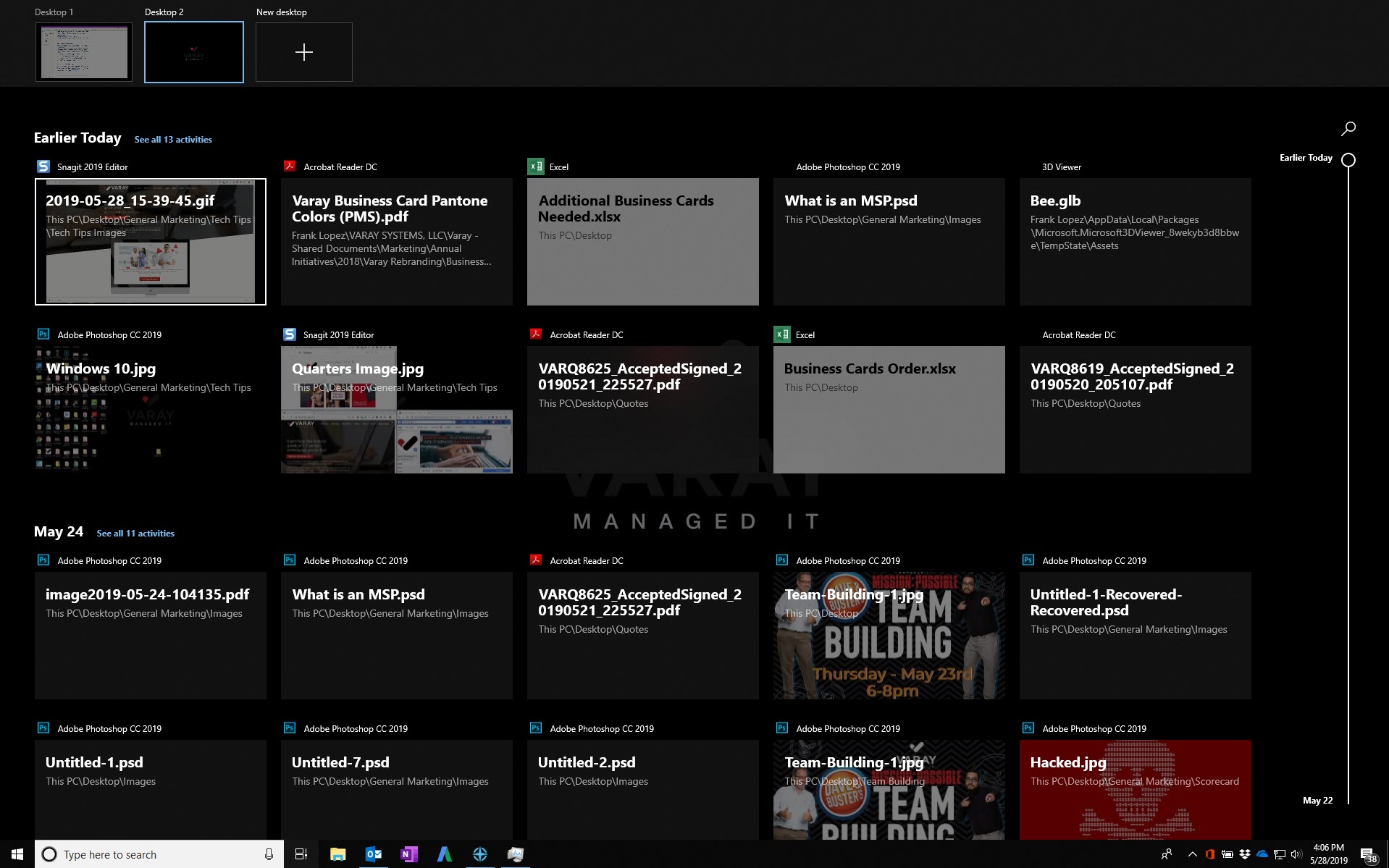
Snip & Sketch
Move over Snipping Tool. With the August 2018 Windows update Microsoft’s Snip & Sketch is now the sole screen capture tool taking place of the infamous Snipping Tool. Some new features allow you to create a new screen snip or open image file and mark up images with pen, pencil, or highlighter. Also, the drawing canvas now supports inking in the margins and save, copy to clipboard, or share your creation shortcuts.
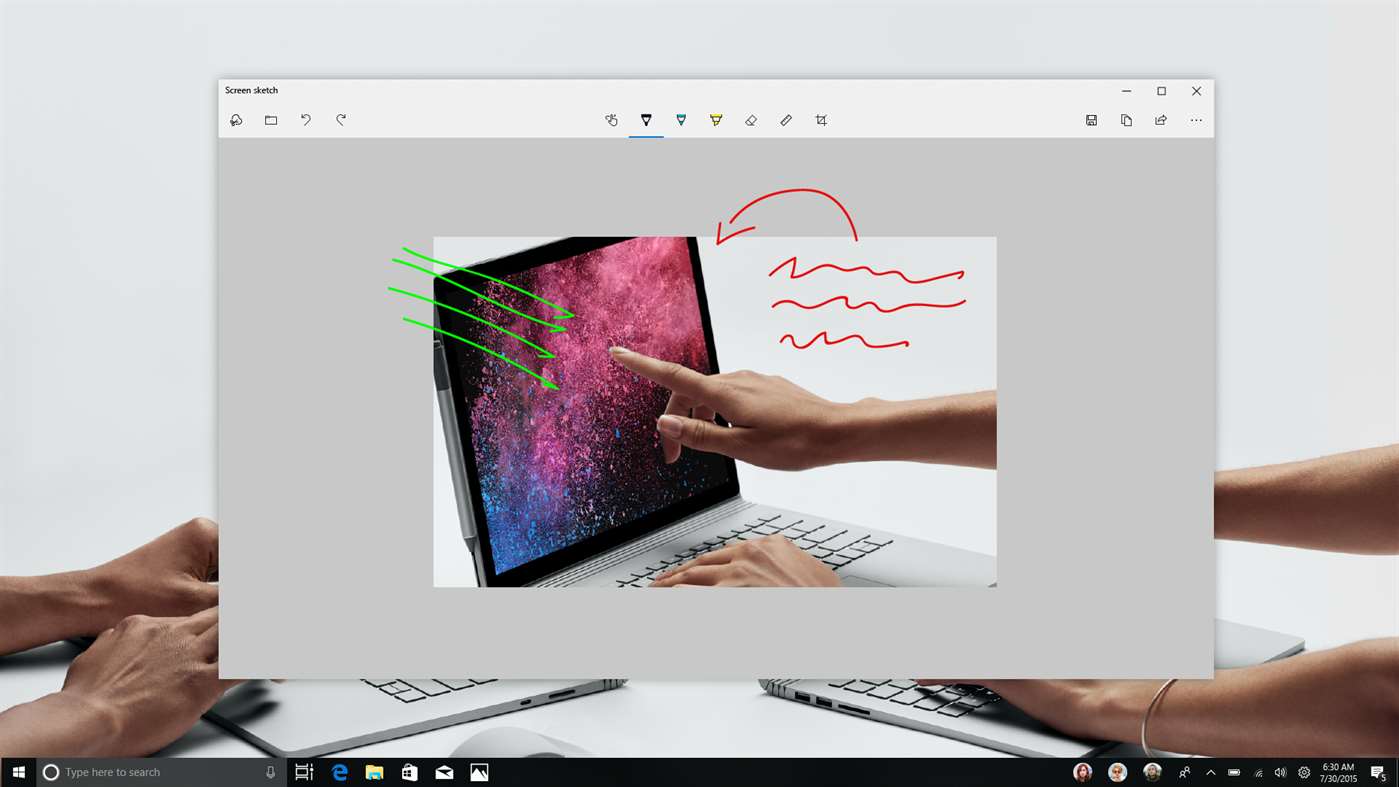
Hidden Minimize All Tab
Want to clear your collage of open browsers and apps? It’s simple, you just have to look for it and I mean keep your eyes peeled. This hidden gem is probably the most hidden out of all the listed tips but is really the easiest and most gratifying. Simply look towards your bottom right of your taskbar for the little white line just before the corner. Click on the space in between the corner of your screen and the White line and abracadabra you’re a magician. Simply click on it again to make your items reappear.
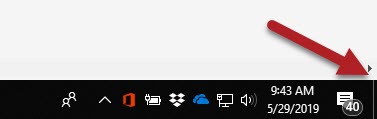
Does your company need to upgrade to Windows 10? Click here to contact us so we can get you set. You can also take our IT Scorecard quiz to see if their are any other areas that your company may be able to optimize so you can attack the market at full speed.


