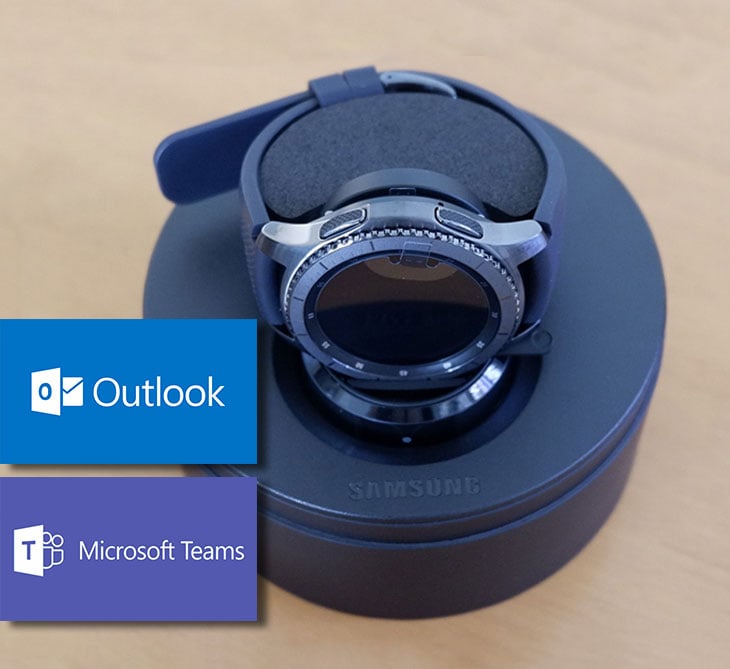
Yes, I was a victim of the infamous buy one get one free Galaxy Watch promo from my cellphone provider. What turned out to be a gift for my fiancé turned out to be a well-earned gift for myself.
Yea, I felt a little guilty at first but that quickly wore off because the capabilities are awesome!
Where I really find it useful, other than saving me when I forget my phone, is when it comes to staying in the loop when it comes to my job.
Looking at my wrist now means reading my latest email or getting my latest Teams messages from my coworkers. So if you already have Microsoft Outlook on your phone or Teams, this is how you extend it over to your Galaxy Watch.
See the steps below:
Step 1: Open up your Galaxy Wearable App on your Android device
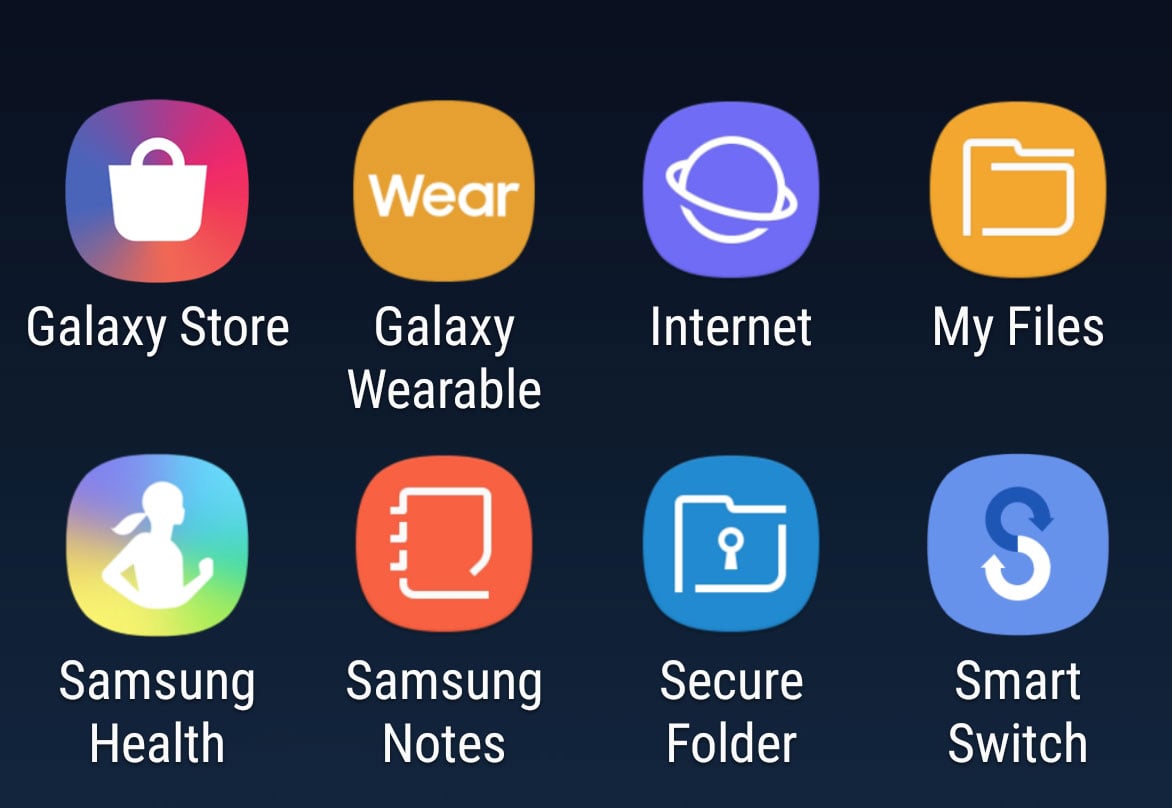
Step 2: Scroll down and click on Notifications
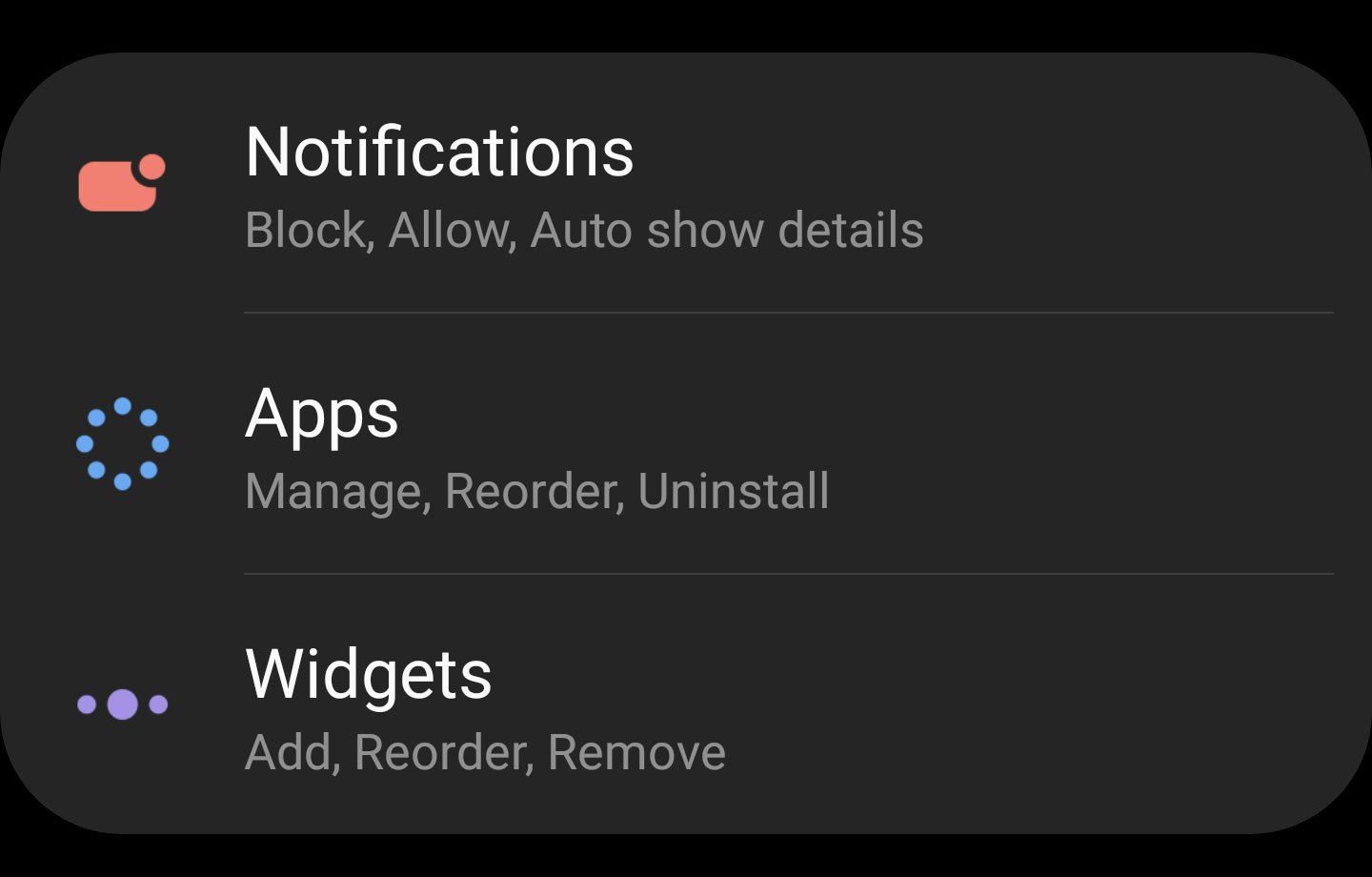
Step 3: Turn on Notifications, if it isn’t on already, and set up how you would like to be notified on your Galaxy Watch. Then, click on Manage Notifications.
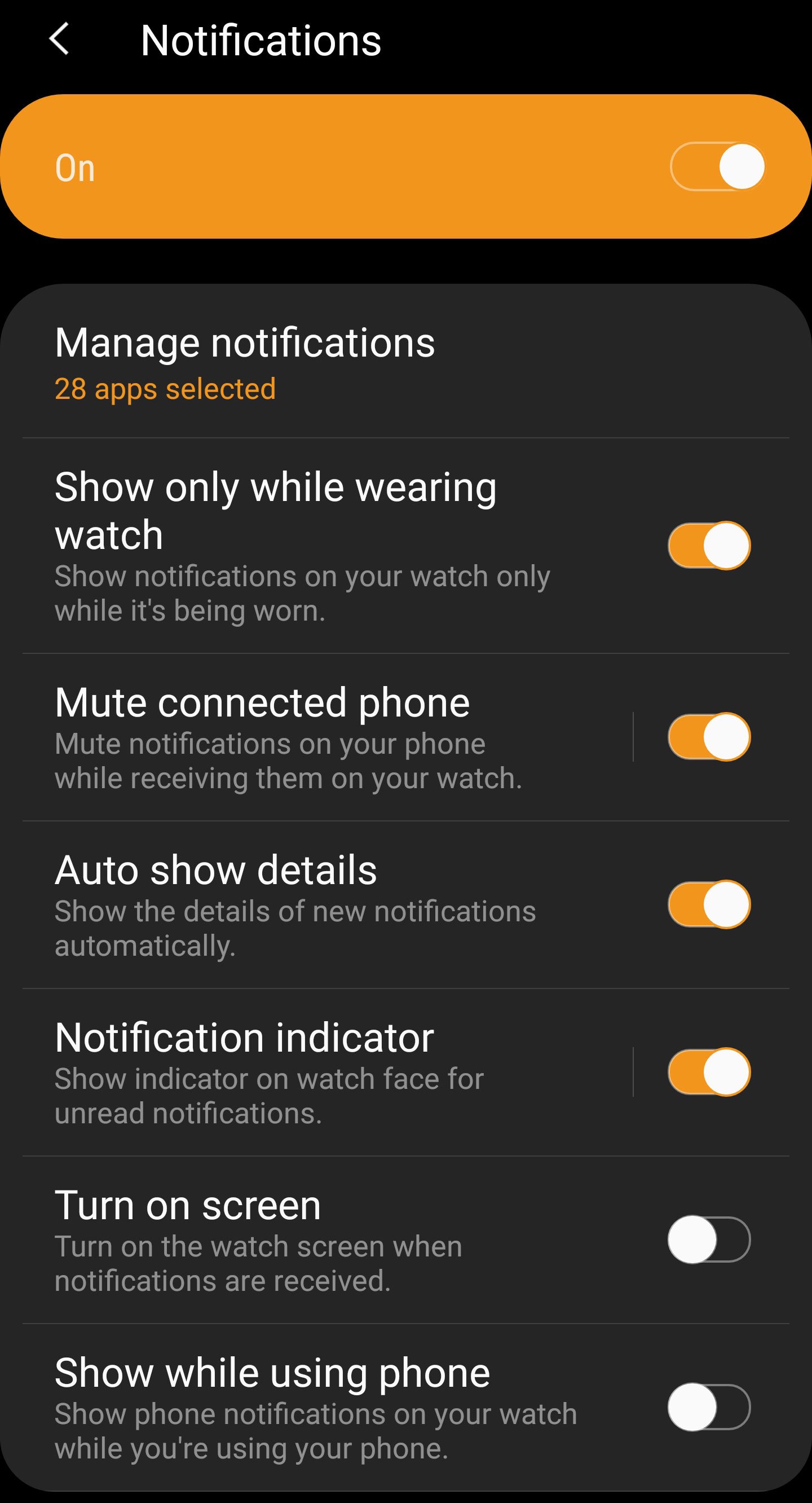
Step 4: Select Outlook, Teams and any other app that you would like to get notifications from on your watch.
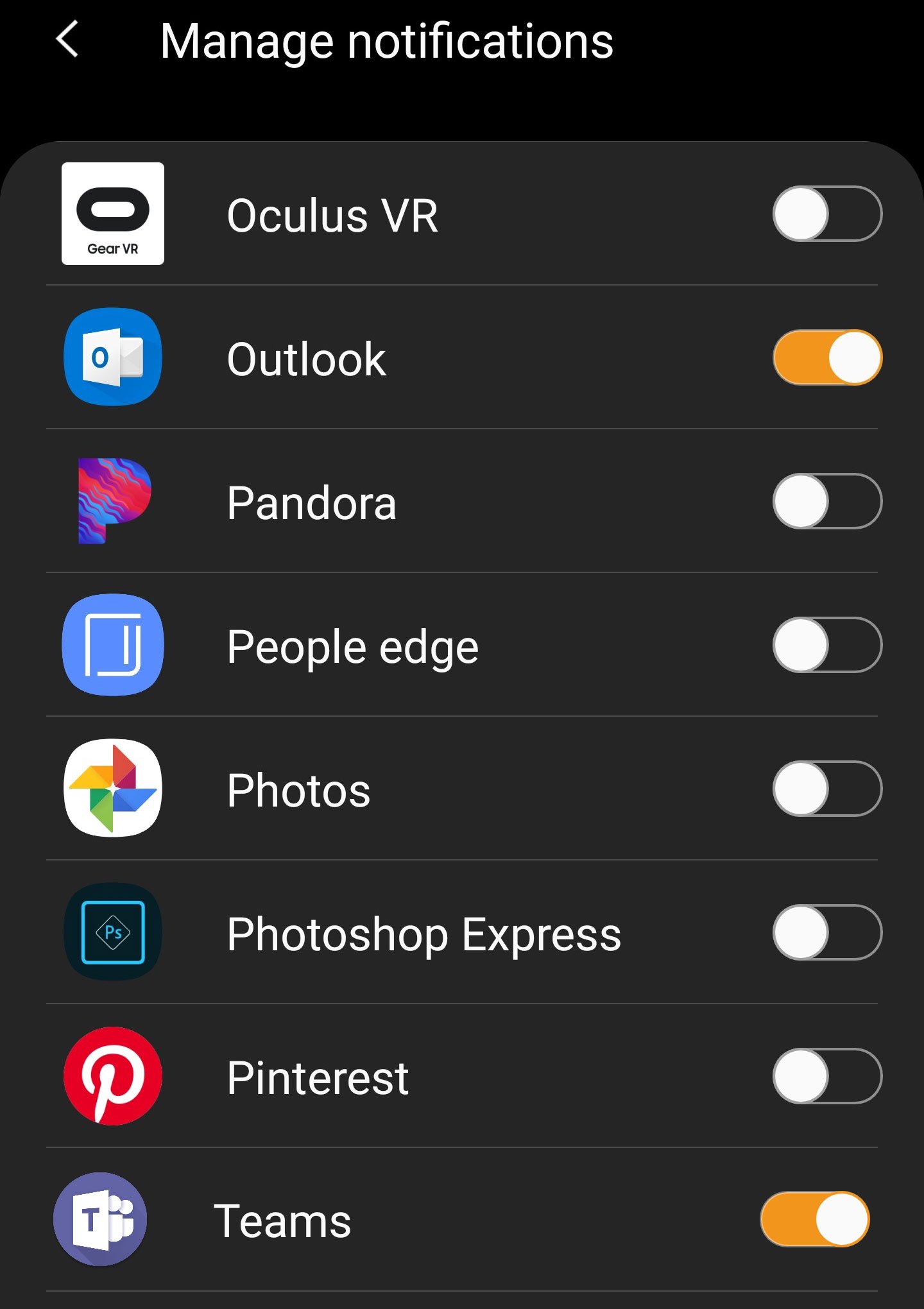
Now you are set for success!
Keep in mind that you can also reply on both of these platforms on your watch, making communication as simple as flicking your wrist.
Want to read about other Office 365 Tips, Tricks and other related content? Click here to read more.
Want to learn how Varay Managed IT helps businesses with their everyday IT issues? Check out Our IT Services here.
Our blog is pretty geeky Subscribe To Tech Tips Today.
{{cta(‘abfe8a5d-3b38-4b83-9183-400a71107b46’)}}




