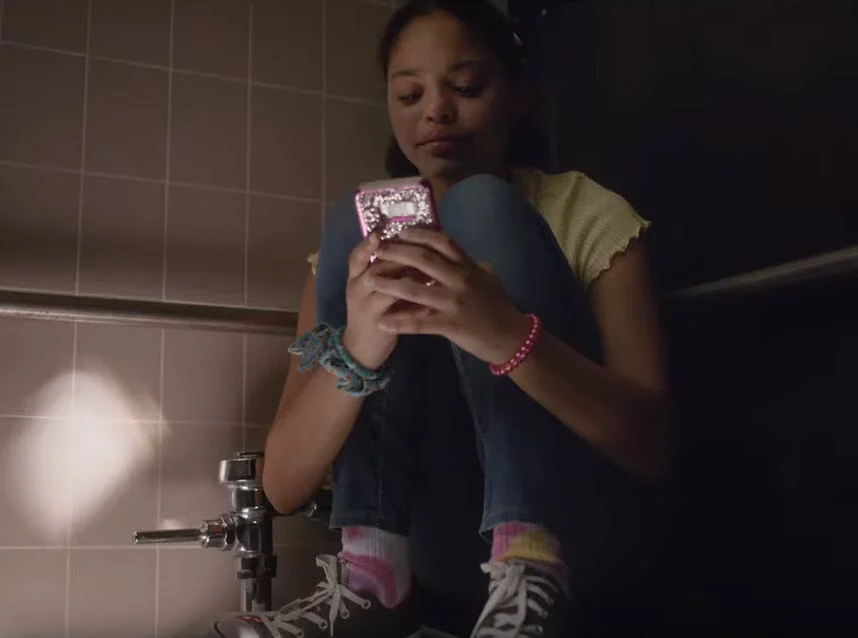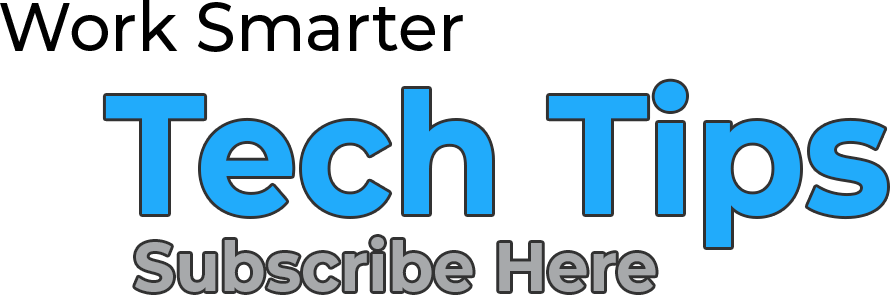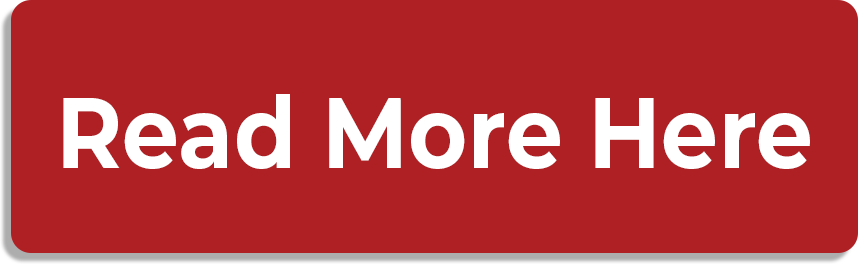**Please note that this PSA contains graphic content related to school shootings that may be upsetting to some viewers
In today’s society, safety is something we should not take for granted. Unfortunately, active shooter situations occur, as do natural disasters and other emergencies. In this Tech Tip, we will show how you can add an arrow to your quiver by using your smartphone to notify loved ones if you are faced with a life-threatening situation.
Making an Emergency SOS call on an iPhone per Apple Support
iPhone 8 or later:
1) Press and hold the side button and either of the volume buttons until the Emergency SOS slider appears.
2) Drag the Emergency SOS slider to call emergency services.
iPhone 7 or earlier:
1) Press the side button five times quickly to bring up the Emergency SOS Slider.
2) Drag the Emergency SOS slider to call emergency services.
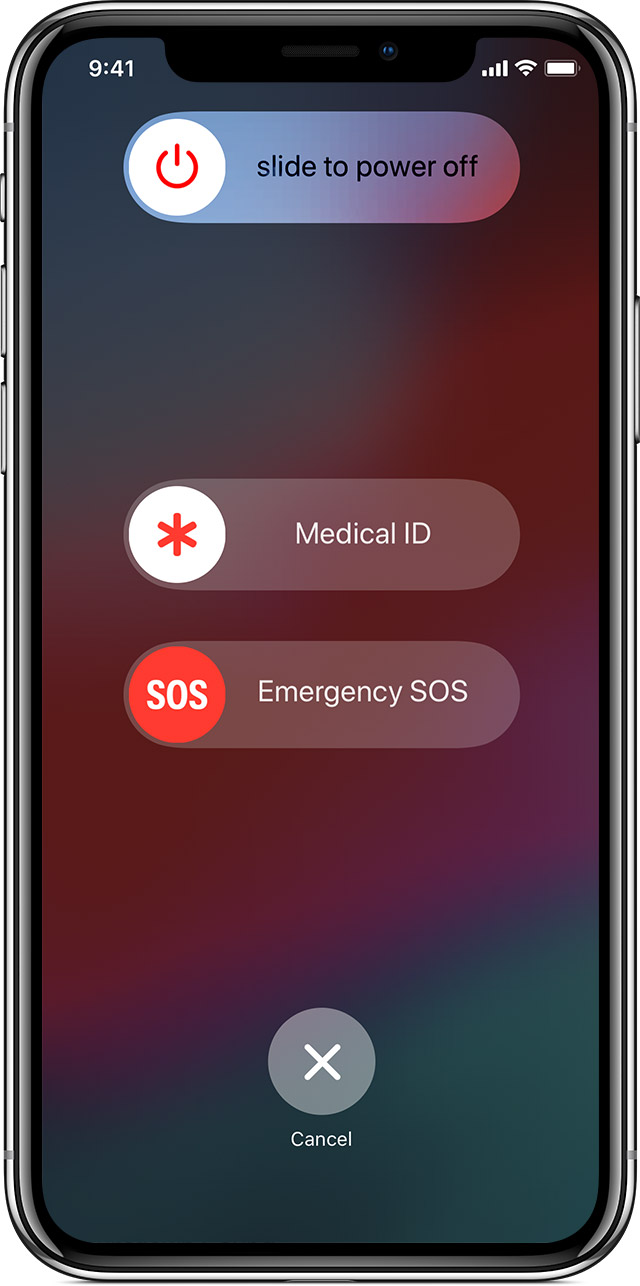
What happens next
Once you drag the Emergency SOS slider, it automatically calls the local emergency number. Once the emergency call ends, the iPhone sends a text message to your emergency contact with your location (unless you opt out). If your location is turned off on your iPhone, initiating the Emergency SOS call will temporarily turn it on. If your location changes, your emergency contacts will be notified and you will also get an update 10 minutes later.
How to add and remove Emergency Contacts
1) Open the Health app and tap the Medical ID tab.
2) Tap Edit, then scroll to Emergency Contacts.
3) Tap (+) to add an emergency contact.
4) Tap a contact, then add their relationship
5) Tap Done to save your changes.
Here’s how to remove emergency contacts:
1) Open the Health app and tap the Medical ID tab.
2) Tap Edit, then scroll to Emergency Contacts.
3) Tap (-) next to a contact, then tap Delete.
4) Tap Done to save your changes. (You can’t set emergency services as an SOS contact.)
Enabling Samsung SOS Messages per Samsung
1) Open Settings.
2) Select Advanced Features.
3) Select Send SOS Messages and turn on.
4) Tap Select from contacts to choose a contact to send messages.
5) Select an existing contact or create a new one.
6) Tap Done.
7) Press the power button three times quickly to auto send an SOS Message.
What happens next
When SOS Messages is activated you will get a notification stating that SOS Messages is active and that your primary contacts will receive a help message.
What is contained in the help message will be a front and rear photo from when the SOS Message was activated, an audio clip, and your location along with the words “I need help.”
Please note that this does not dial 911 for you.
Stay Safe
We at Varay hope that you never have to use this Tech Tip, but we believe it is important that we spread the word.
We hope you do too.
#ElPasoStrong