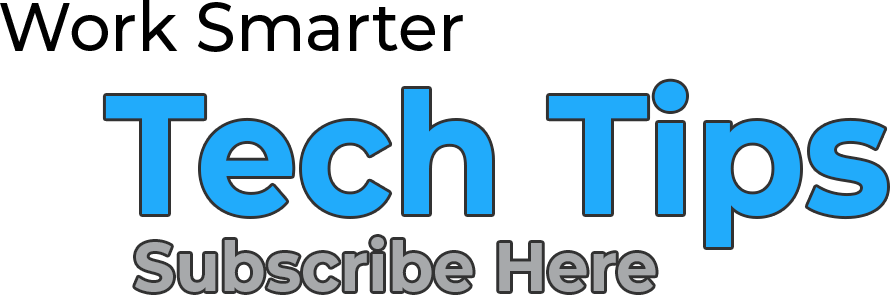PowerPoint, the presentation software that has lasted the test of time, and even though there may be other platforms out there dishing out similar presenting experiences, it is still worthy of your disk space.
So what are these special hidden powers that Powerpoint yields, you may ask? They are listed below in no particular order.
1) Delete the background of images using PowerPoint
To do this, you click on the Remove Background button under the format tab once the image is selected. After you choose the button, you can mark what you want to delete and what you would like to keep. Making Powerpoint a handy image editor when in a pinch.
2) Use PowerPoint for screen recording
This hack is one of our favorites because people can utilize it to catch computer error when we are away. Also, it can be pretty helpful when you want to create a quick tutorial video. Oh yeah, it includes audio recording as well.
To start, click on the Insert tab on PowerPoint, then click on the Screen Recording button and select the area you want to record and hit the Record button. It’s that simple.
3) Present live via a browser
Want to avoid having to worry about how you are going to set up at your next big proposal? Give your presentation without dealing with cable issues by presenting live via a browser.
How you get it set via Microsoft
1) Click Slide Show > Present Online > Office Presentation Service.
2) Select the Enable remote viewers to download the presentation checkbox if you want to allow your audience to download a copy of the presentation file.
3) Click Connect.
4) To send your meeting invitation to attendees, choose one of the following:
5) Copy Link (so that you can paste it somewhere that other people can access it)
6) Send in email
7) When you are ready to start your presentation, click Start Presentation.
8) To end your online presentation, press Esc to get out of Slide Show View, and then on the Present Online tab, click End Online Presentation.
9) To confirm that you want to end the presentation, click End Online Presentation
Want to keep geeking out? Read more Tech Tips here.

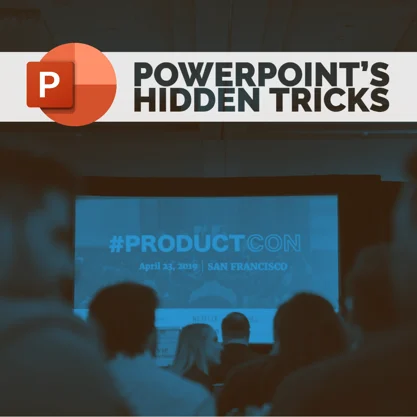

.png)