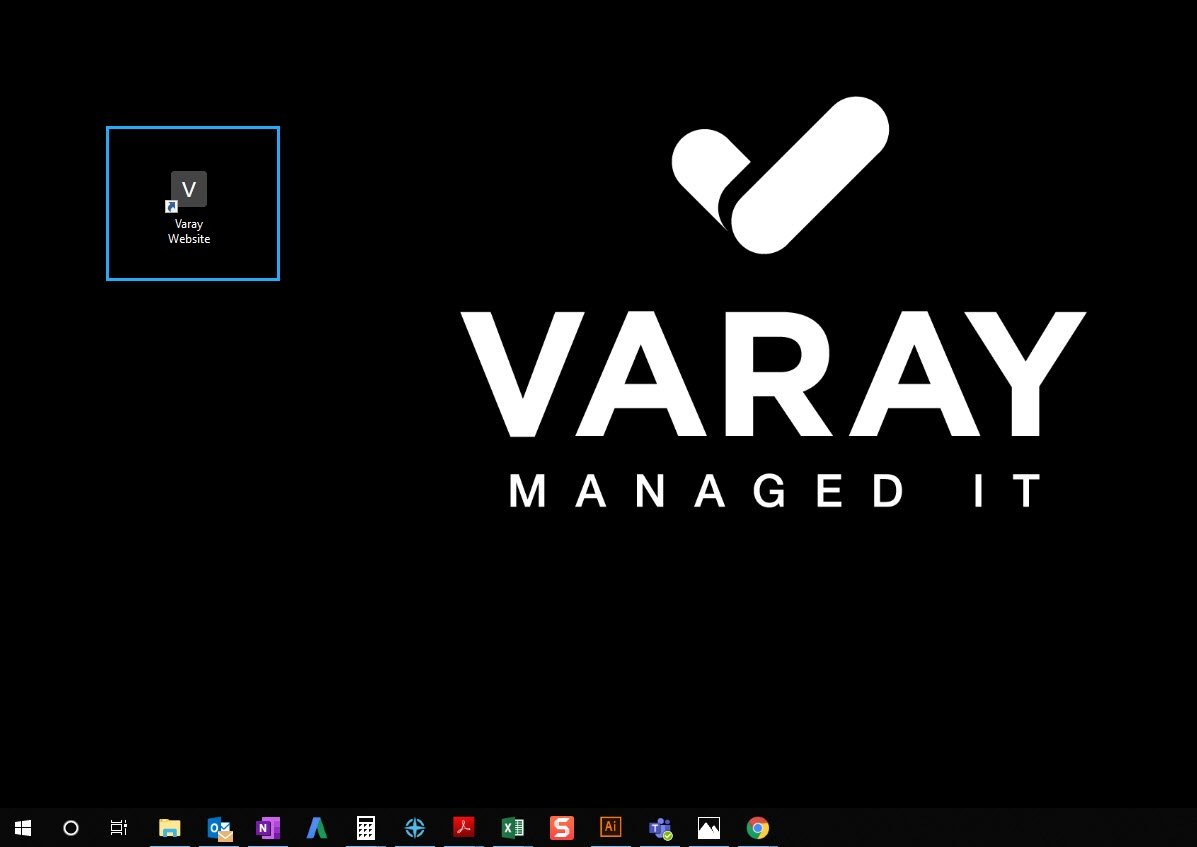Today, a lot of our work is web-based. Employers often direct their team to access web-based apps and sites to clock in for the day, perform job duties, and access business information. Although this may seem like a pretty simple Tech Tip, it packs a pretty hefty punch—especially if you like to stay organized and save time.
Does this sound like an everyday scenario for you? You log in for the workday and spend about five minutes sifting through your email for the link to that new CRM or website your boss sent you. Yes, a bookmark can help alleviate this issue, but there’s a better way to get there. And it;s just as easy!
We’re going to minimize your URL investigations ️♂️ by showing you how to set up a desktop shortcut for a web page in Google Chrome in this week’s Tech Tip .
Step 1 Open the website in your Google Chrome browser.
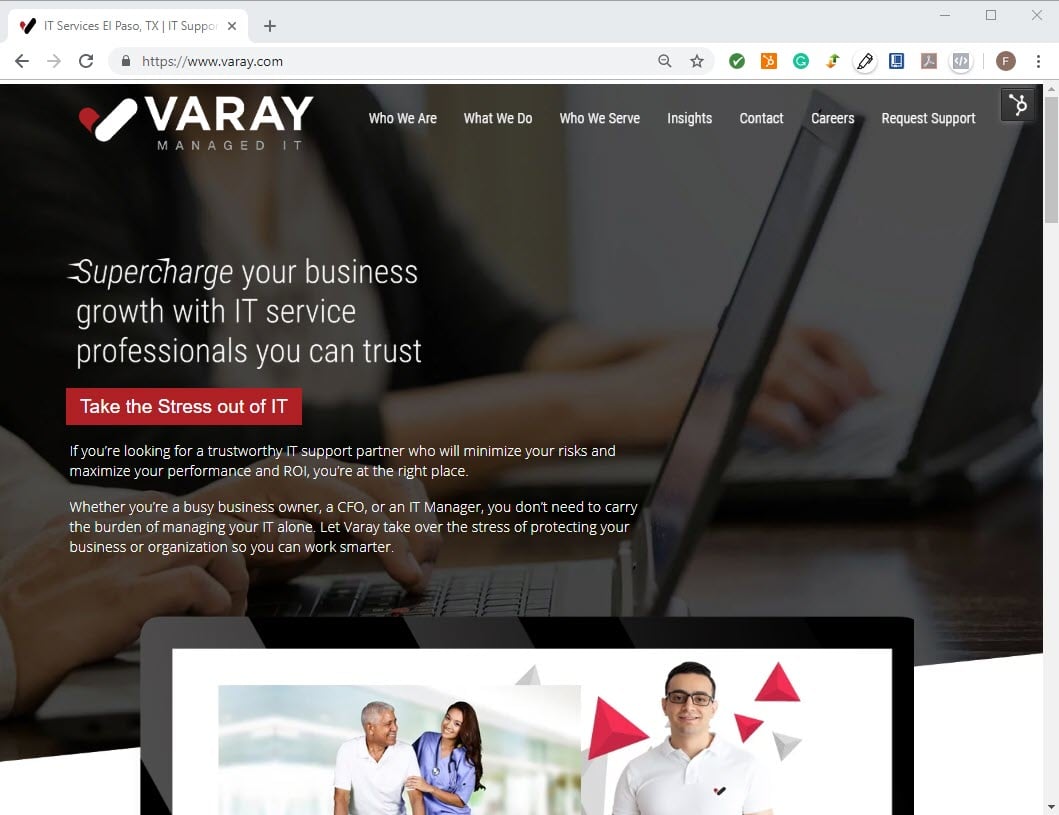
Step 2 Click on the three dots on the top right hand corner.
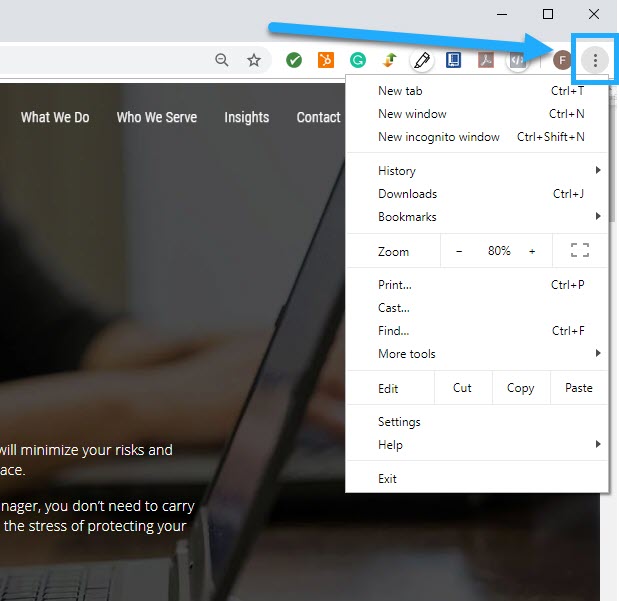
Step 3 Click on “More Tools.”
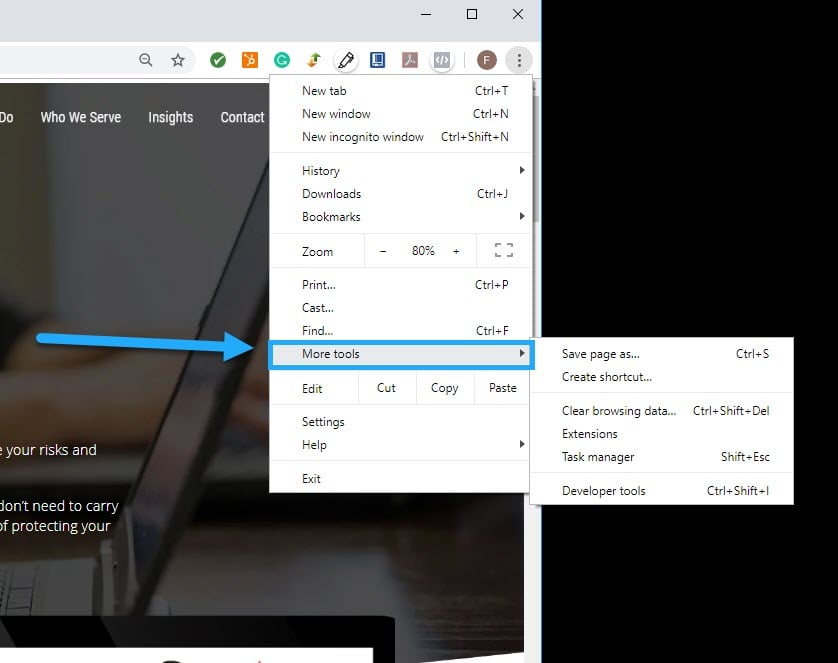
Step 4 Click on “Create shortcut.”
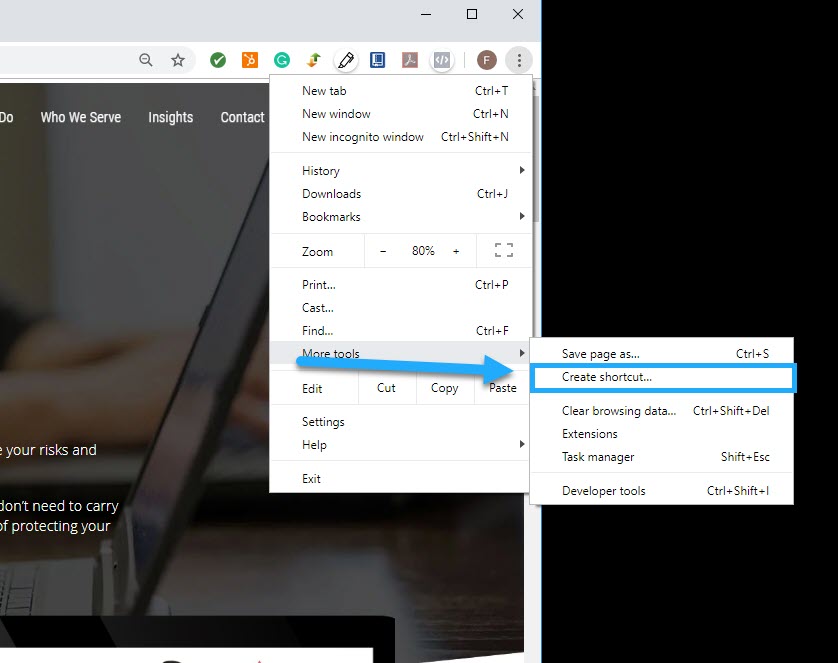
Step 5 Label your shortcut.
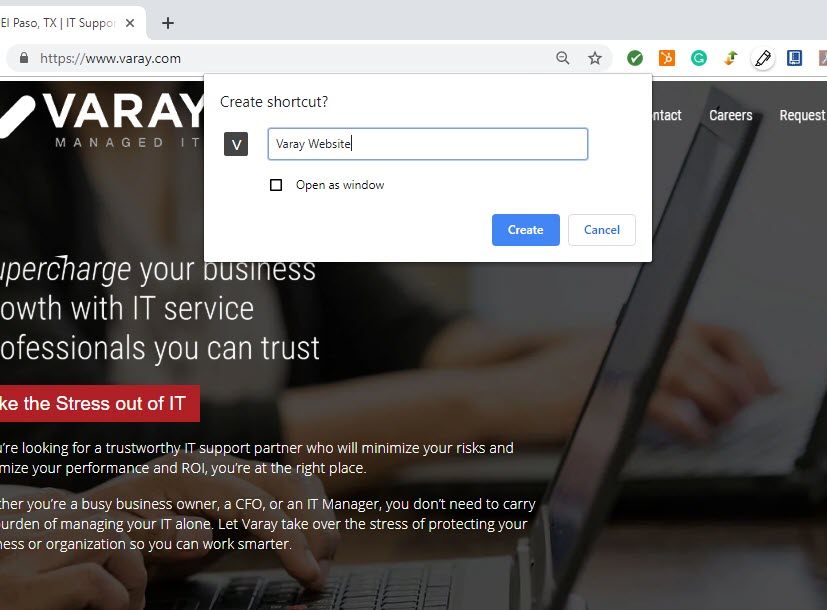
Step 6 Decide on whether you want the shortcut to open with full web browser functionality or just as a window with limited functionality.
Window View (Check Open as window)
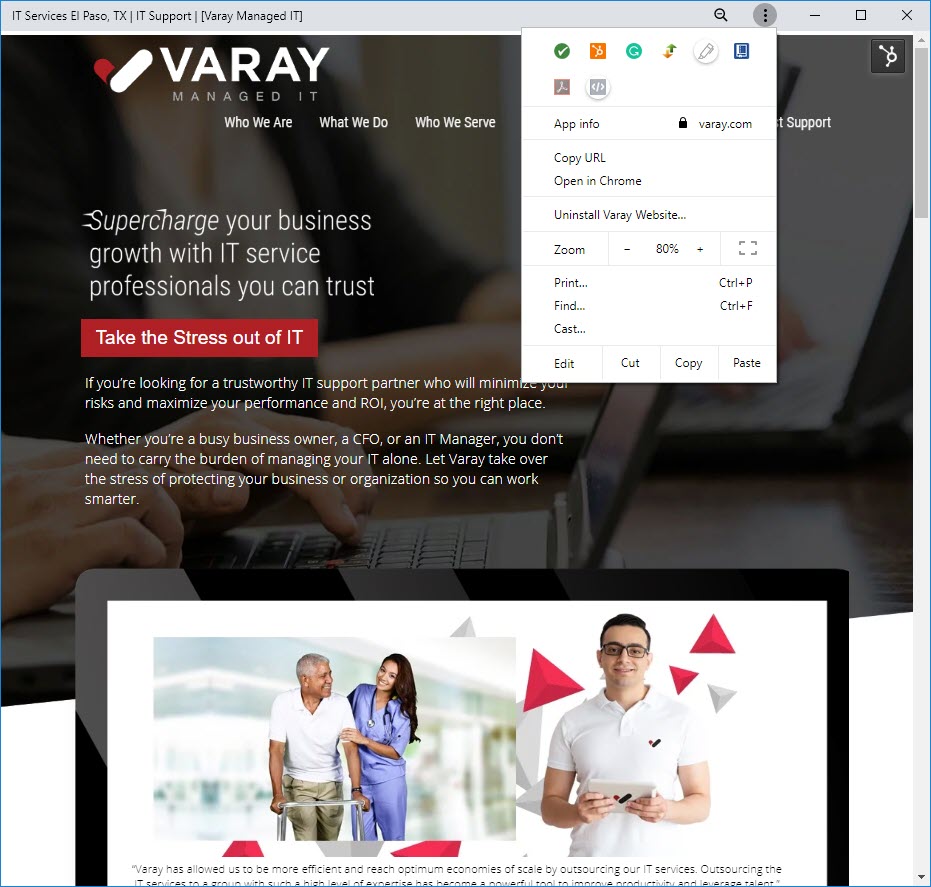
Full Browser (Leave Open as window unchecked)
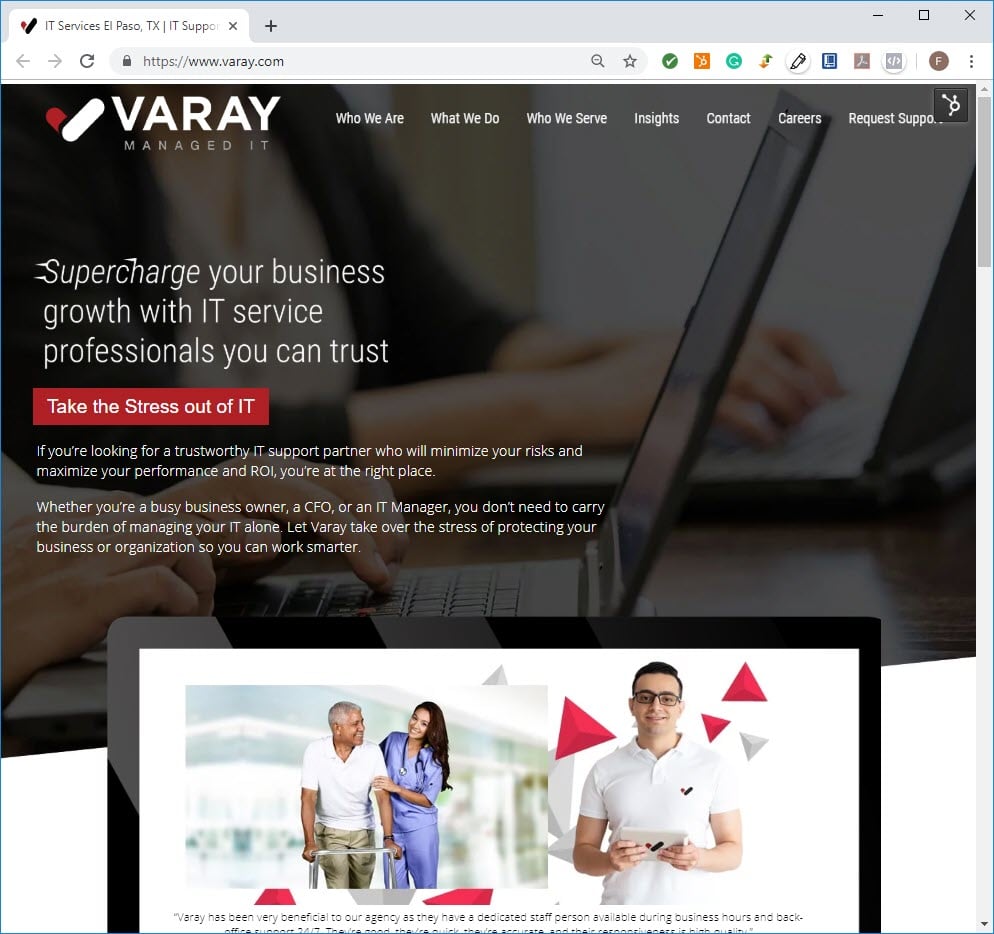
You did it—congrats!