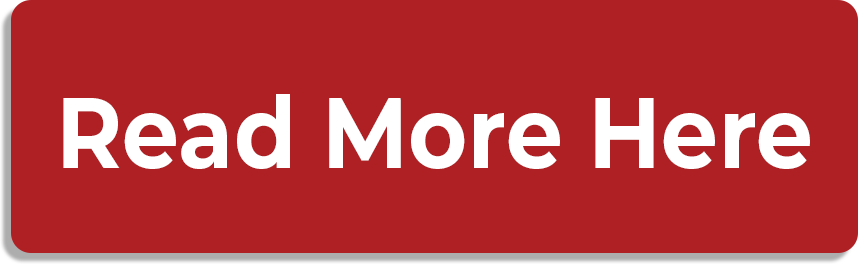Is it really deleted?
Just because you deleted an app, doesn’t mean that it is 100% gone. There are still data and files stored on your device using up valuable memory space on your android device.
This Tech Tip will not only help you make sure you are maximizing your Android’s storage, it will also help you down the road if your IT team determines that an app may need to be reinstalled. This is a common issue that our techs see when troubleshooting apps that are commonly used for the workplace.
How can you ensure app info is completely deleted on the latest version of Android?
It is simple, but it is a step that many overlook/forget when they uninstall an app.
To completely remove an app from your Android phone, you have to clear your storage on the app itself.
There are two ways of doing this. One is by clearing the app’s cache, and the second is by clearing the app’s storage.
According to Google Support, the difference between clearing your cache and clearing your data is clearing your cache deletes temporary data and clearing your storage permanently deletes all app data.
.jpg)
Below are our recommended steps to ensuring you completely uninstall an app:
Step 1: From your home screen, go to Settings on your Android device.
Step 2: Scroll down and select Apps.
Step 3: Find the app that you are looking to uninstall and select it.
Step 4: Tap on Storage.
Step 5: Tap on Clear Data.
Step 6: Click OK on the “All data deletion” warning.
Step 7: Tap on the Uninstall Button and click OK on the “Do you want to uninstall” message.
Once this is done, the app is completely uninstalled, data included. This is perfect for all those apps your kid installed from the Google Play Store. (Yes, the ones that send random notifications that you mistake for text messages.)