Gone are the days of having to hold up your phone to your laptop’s camera. Microsoft has made mobile sharing a breeze with it’s Connect App. This makes walking a fellow employee through setting up an application simple and allows you to show mobile only activities during your next board meeting. This is what you are going to need.
– Android device with screen sharing capabilities/Smartview
– Windows 10 OS Device
**iPhones are capable of this but will need the help of a 3rd party app.
Step 1
Type Connect into your search bar as shown below. Then select the Connect App.
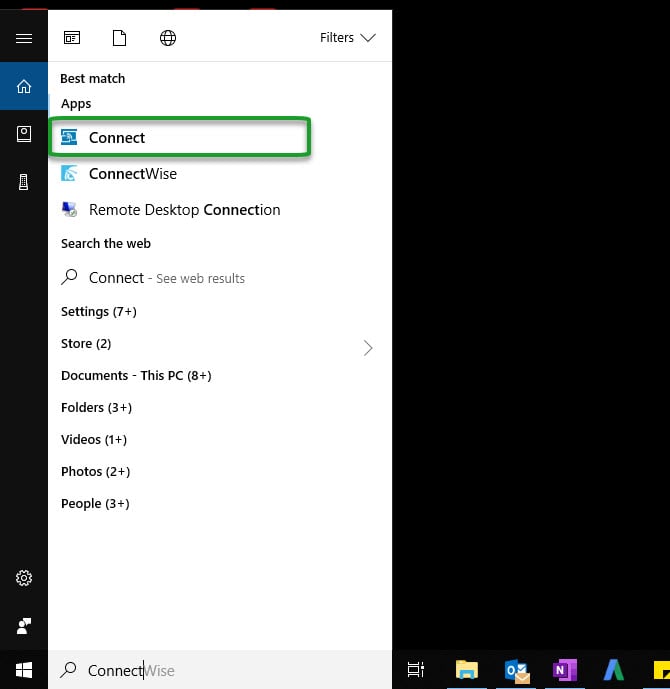
Step 2
A Blue Screen will pop up indicating the screen you should be looking for when enabling your mirror setting on your device.
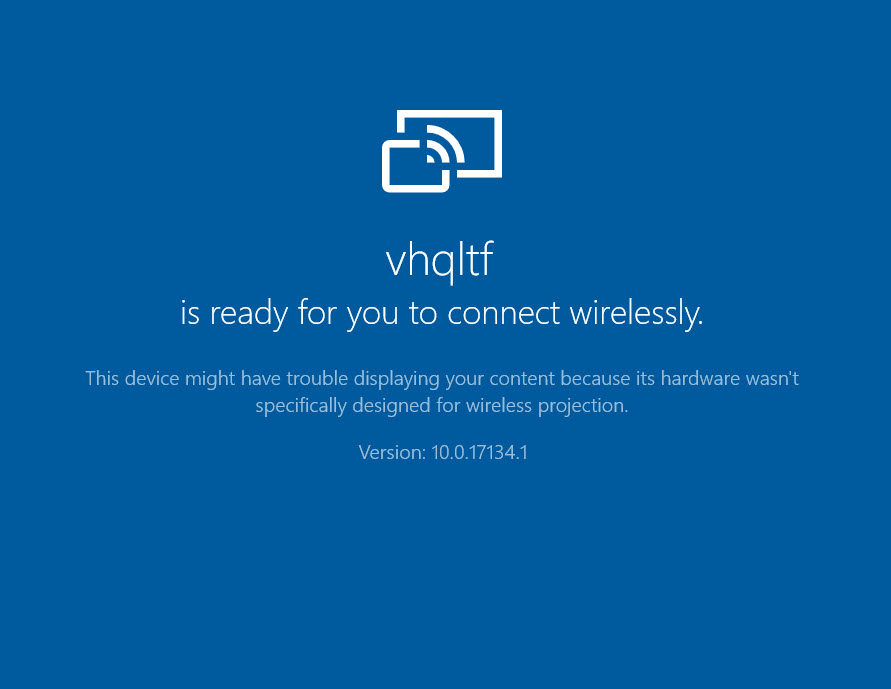
Step 3
Select Smart View on your Android device
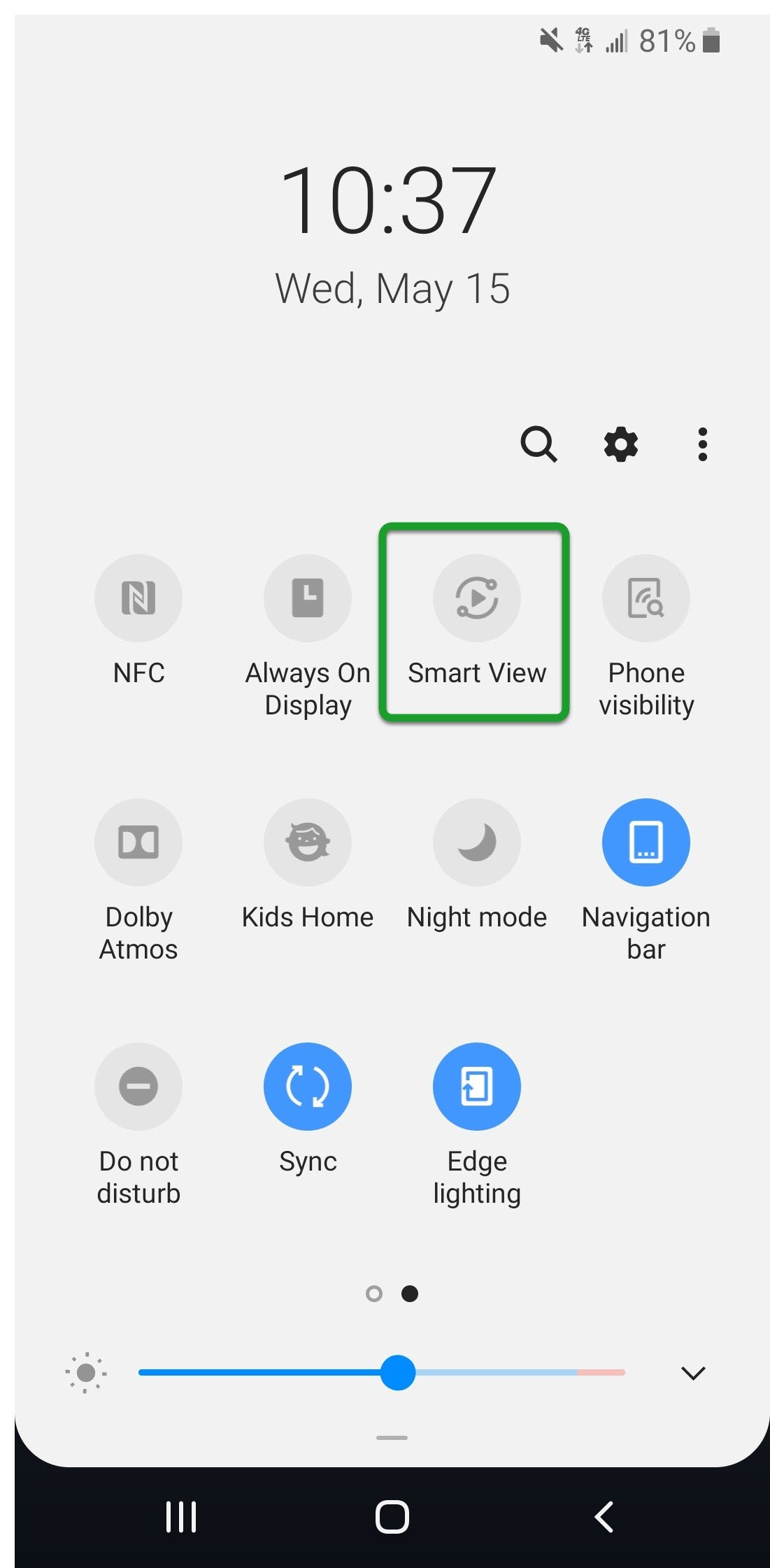
Step 4
Select the screen that displayed on the Blue Screen on your laptop/computer.
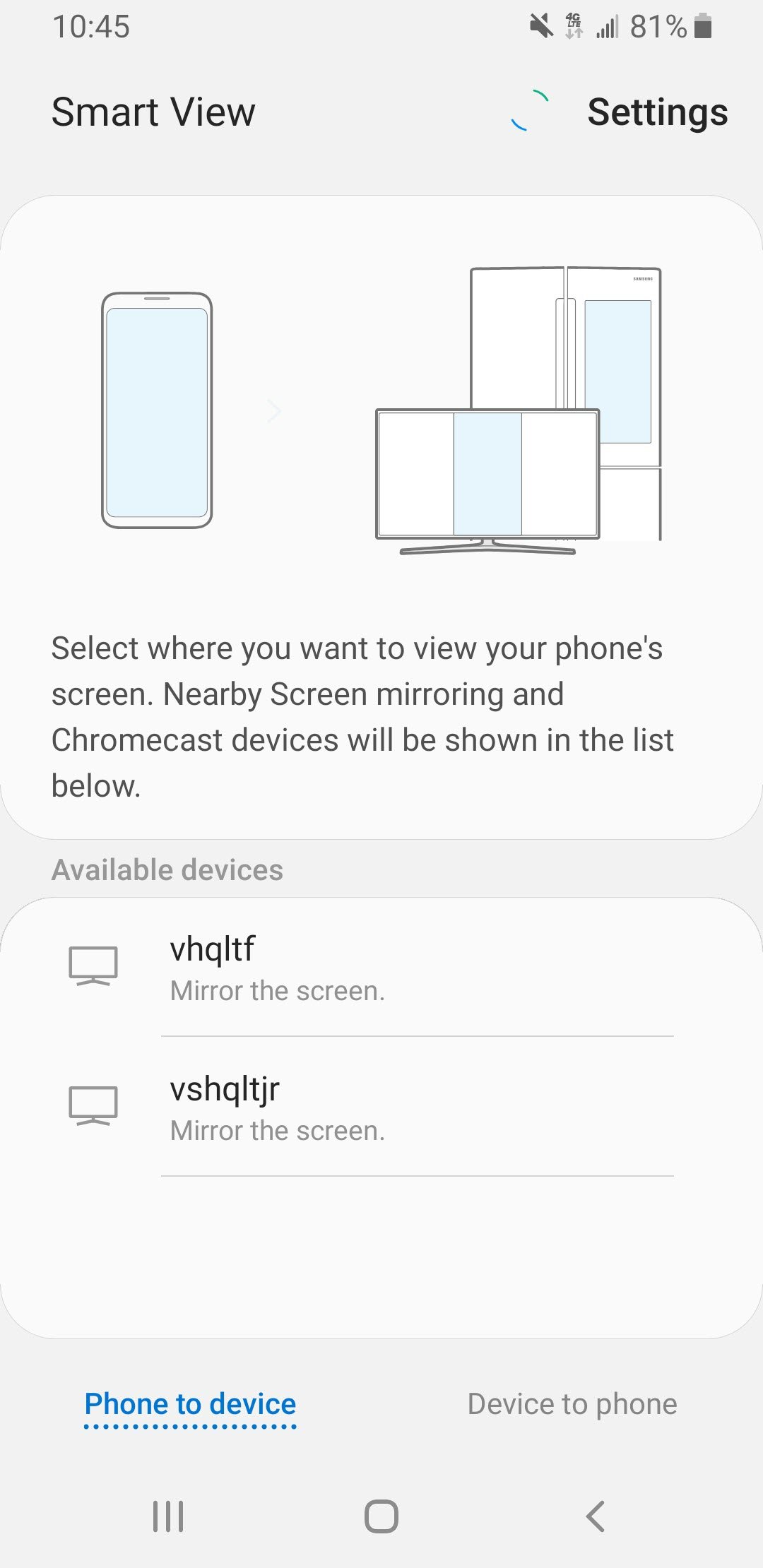
You are now set!
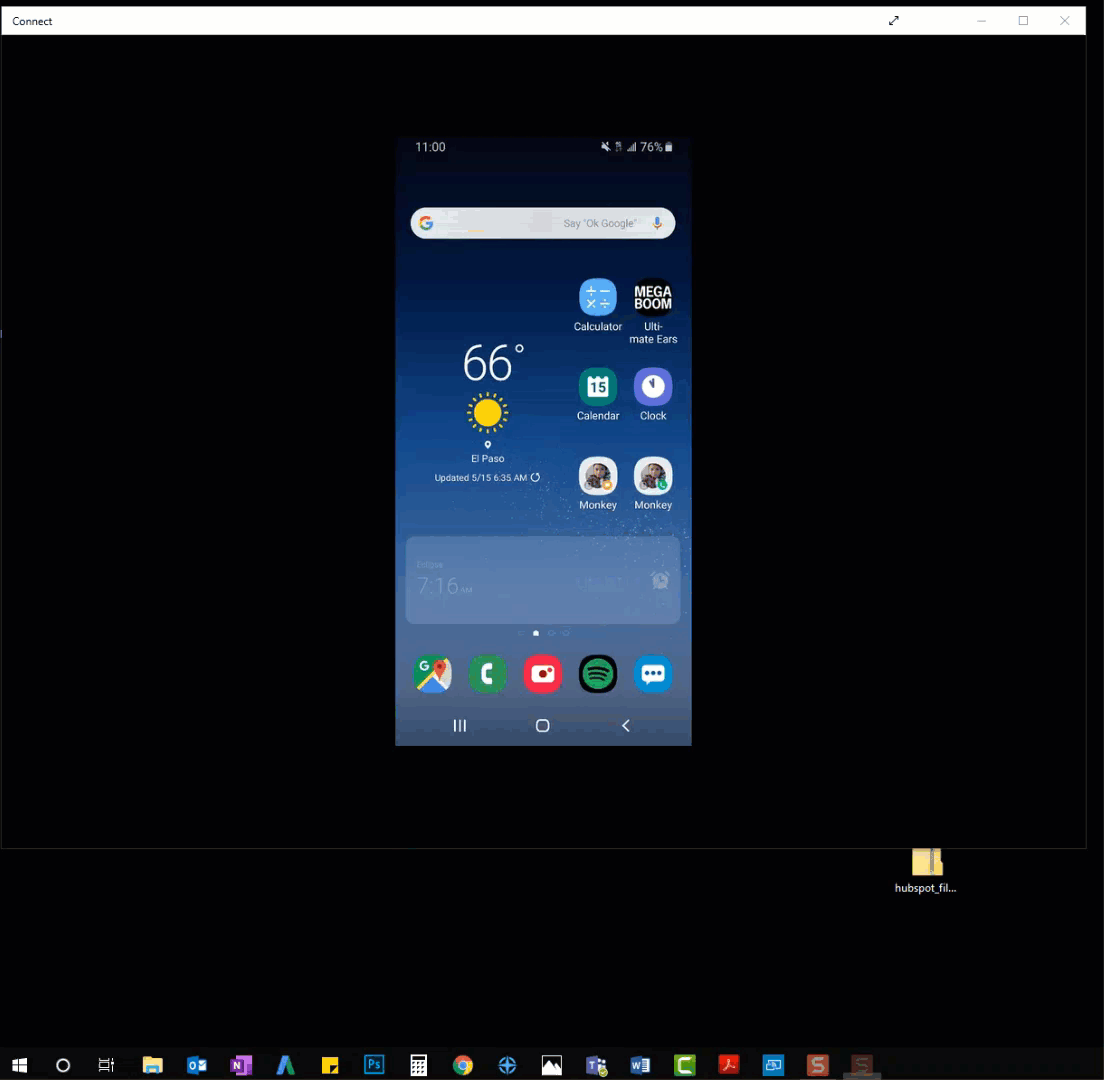
For iPhone users
The simplest way to get your iphone screen shared to your Windows 10 device is to use the iOS Screen Recoder app. This app will allow you the same capabilities as using the built-in Microsoft Connect App.


