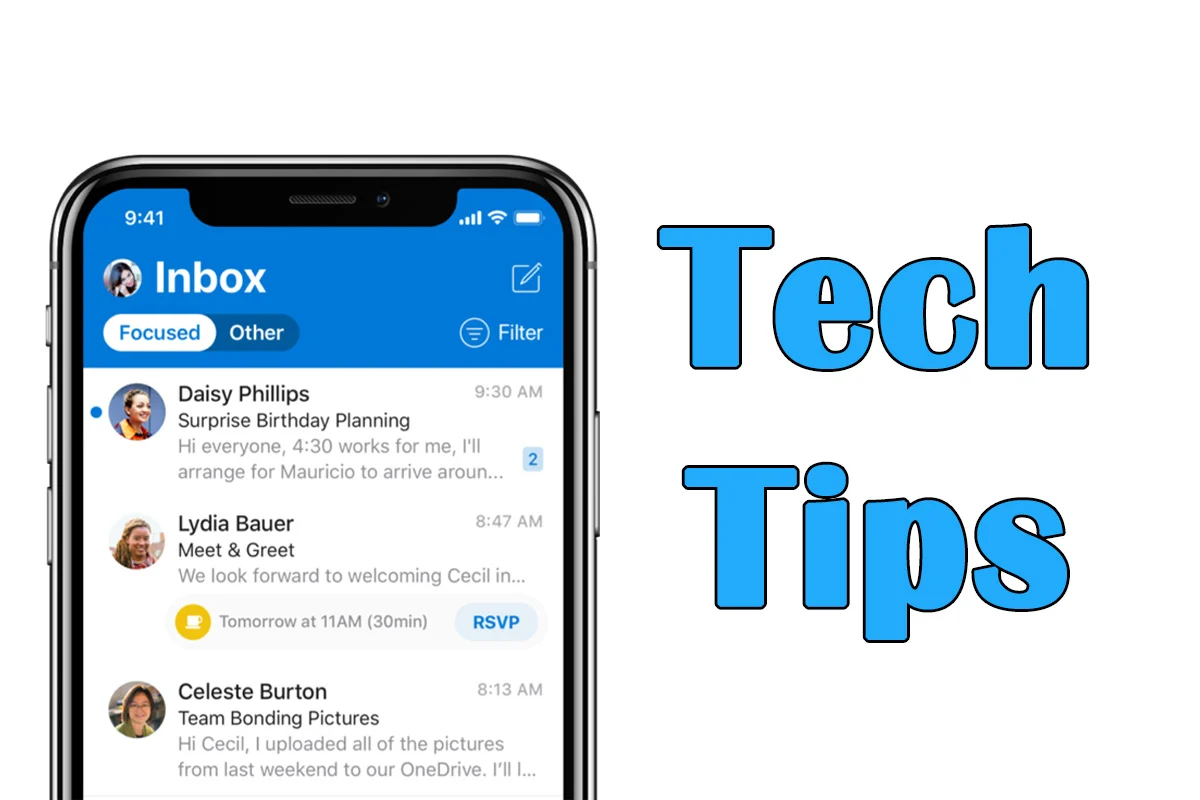Do you use outlook at work? Do you have it on your phone?
If you don’t and would like to avoid arriving to an inbox full of surprises, install it on your phone. This tip is fairly easy and can help you put out fires as they happen, or keep you in the loop so you can close that big sale before the end of the month. Either way, communication is essential and nowadays you are less likely to be caught on our laptop than your phone when you are away from the office. This is how we get “IT” done.
Step 1: First things firsts, you are going to need Outlook app on your phone. You can get this by downloading it by using either the App Store for iPhone users or Play Store for Android users. Once the app is downloaded and opened, tap on the Get Started button.
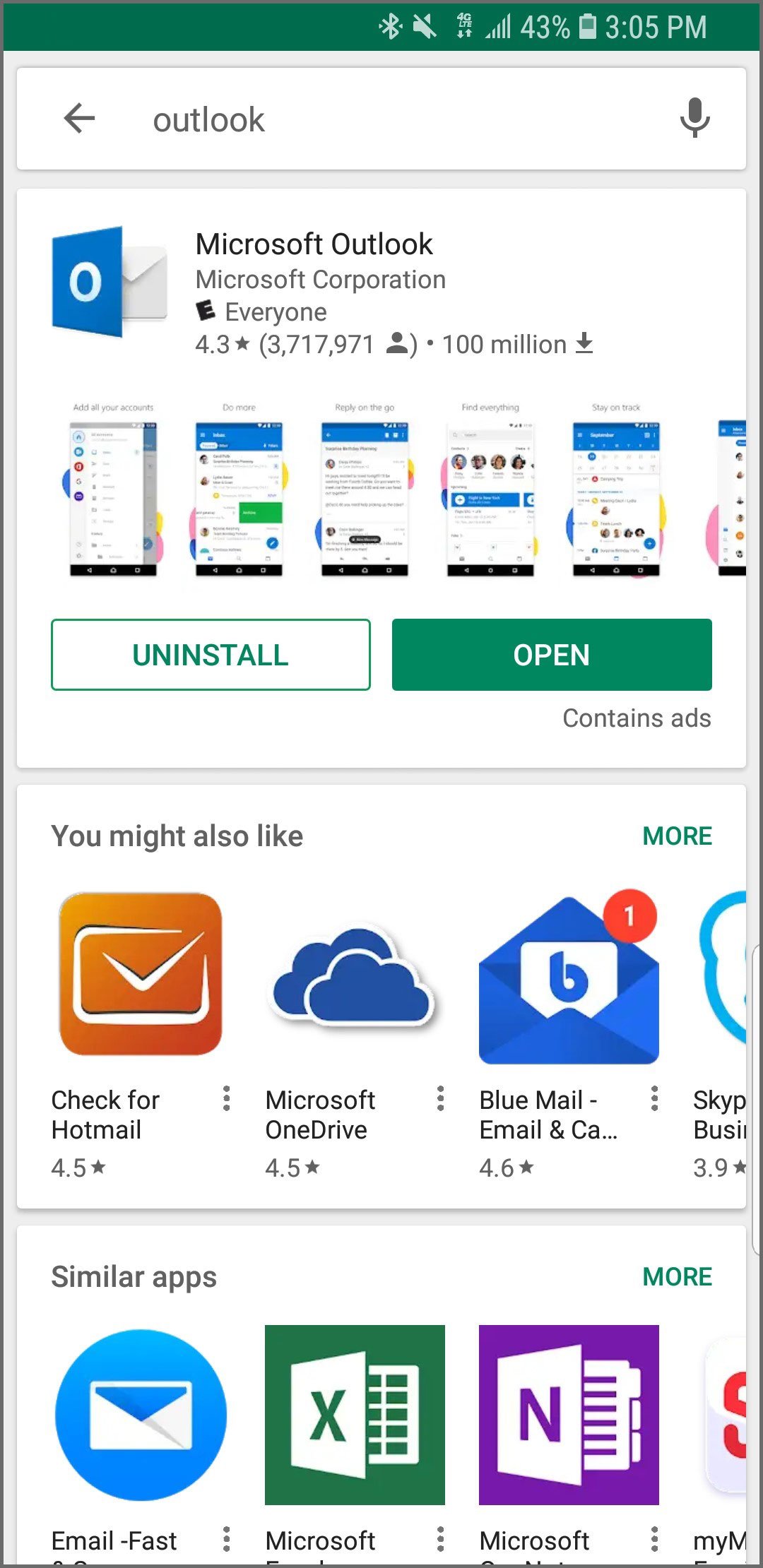
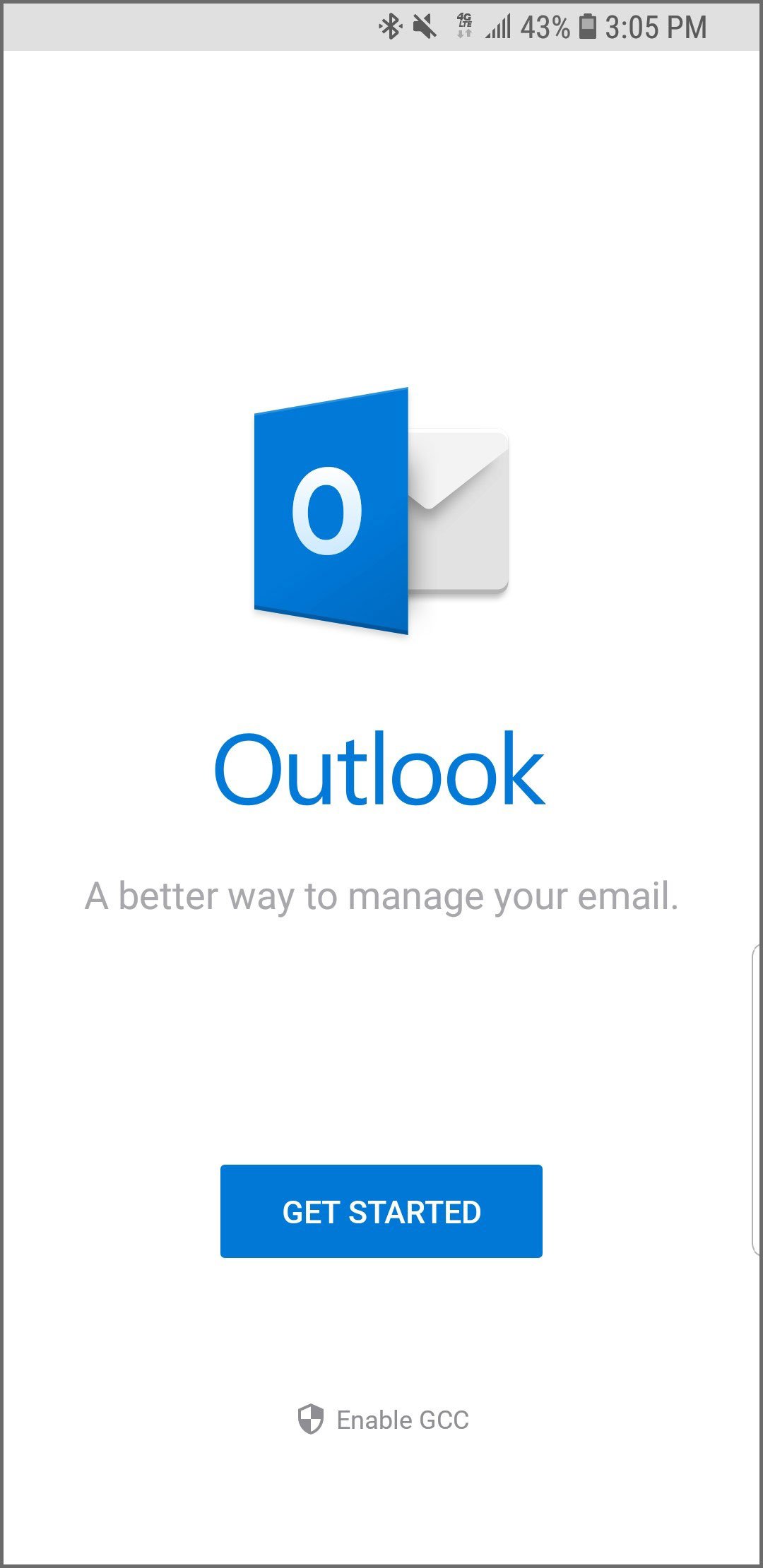
Step 2: Outlook will then detect emails that it that has associated with your phone and will ask you to select if you would like to include any of them. If you do not wish to do so, simply uncheck the boxes and hit skip.
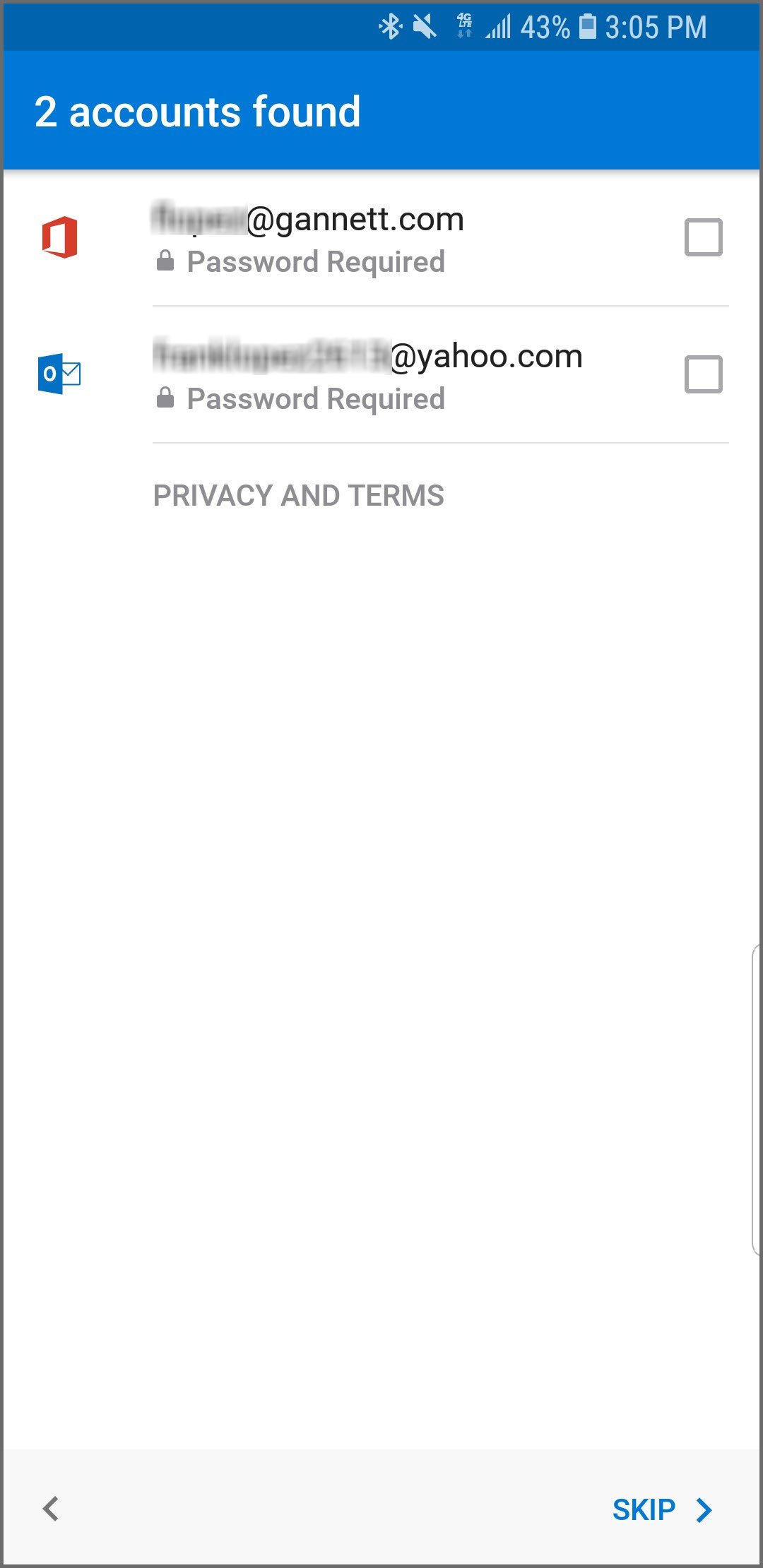
![]()
Step 3: Next, it will ask you to enter the email you wish to include. Here you will enter your email and hit continue. Following this, it will ask you to log in using your Outlook credentials to sign in.
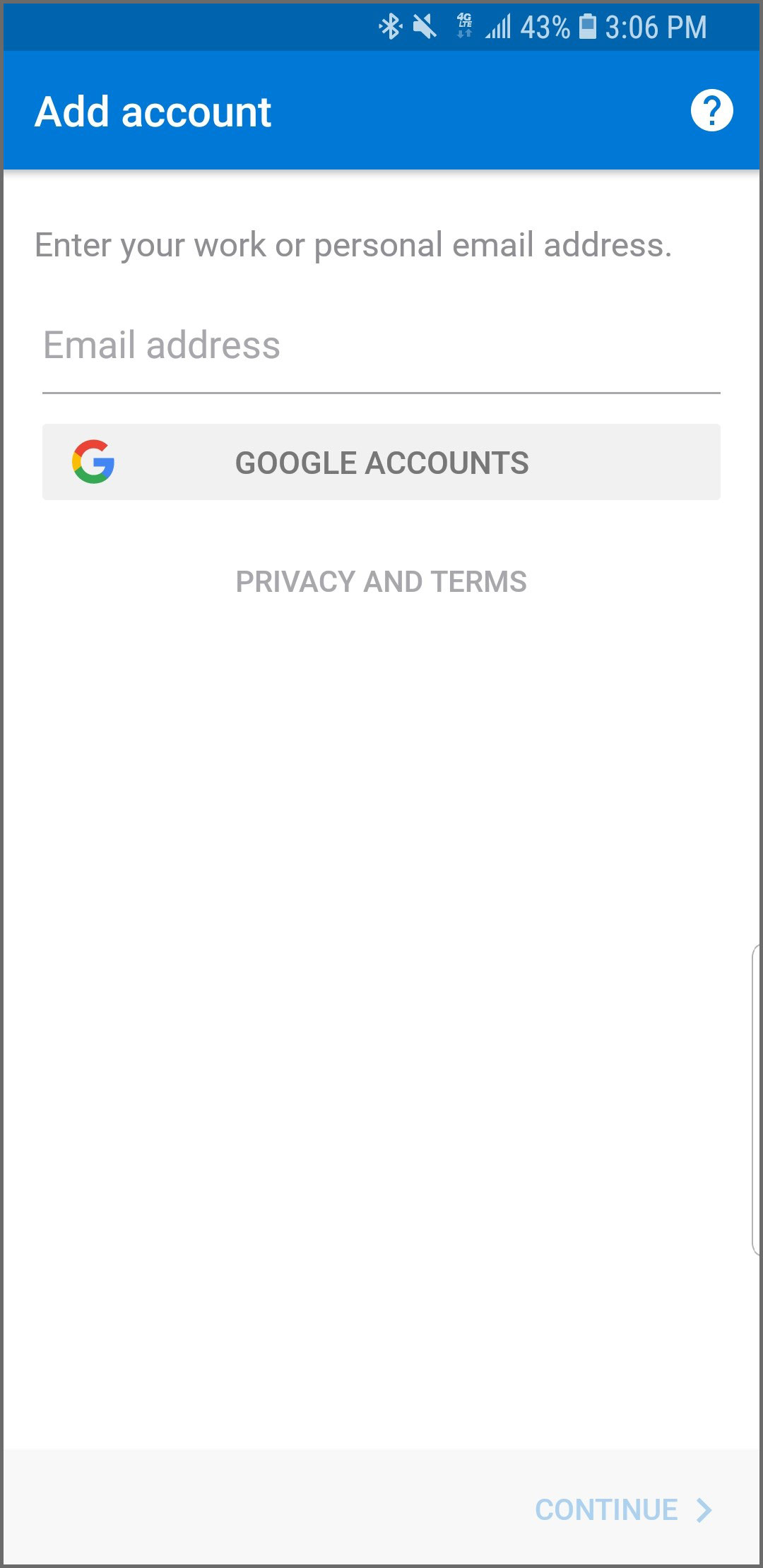
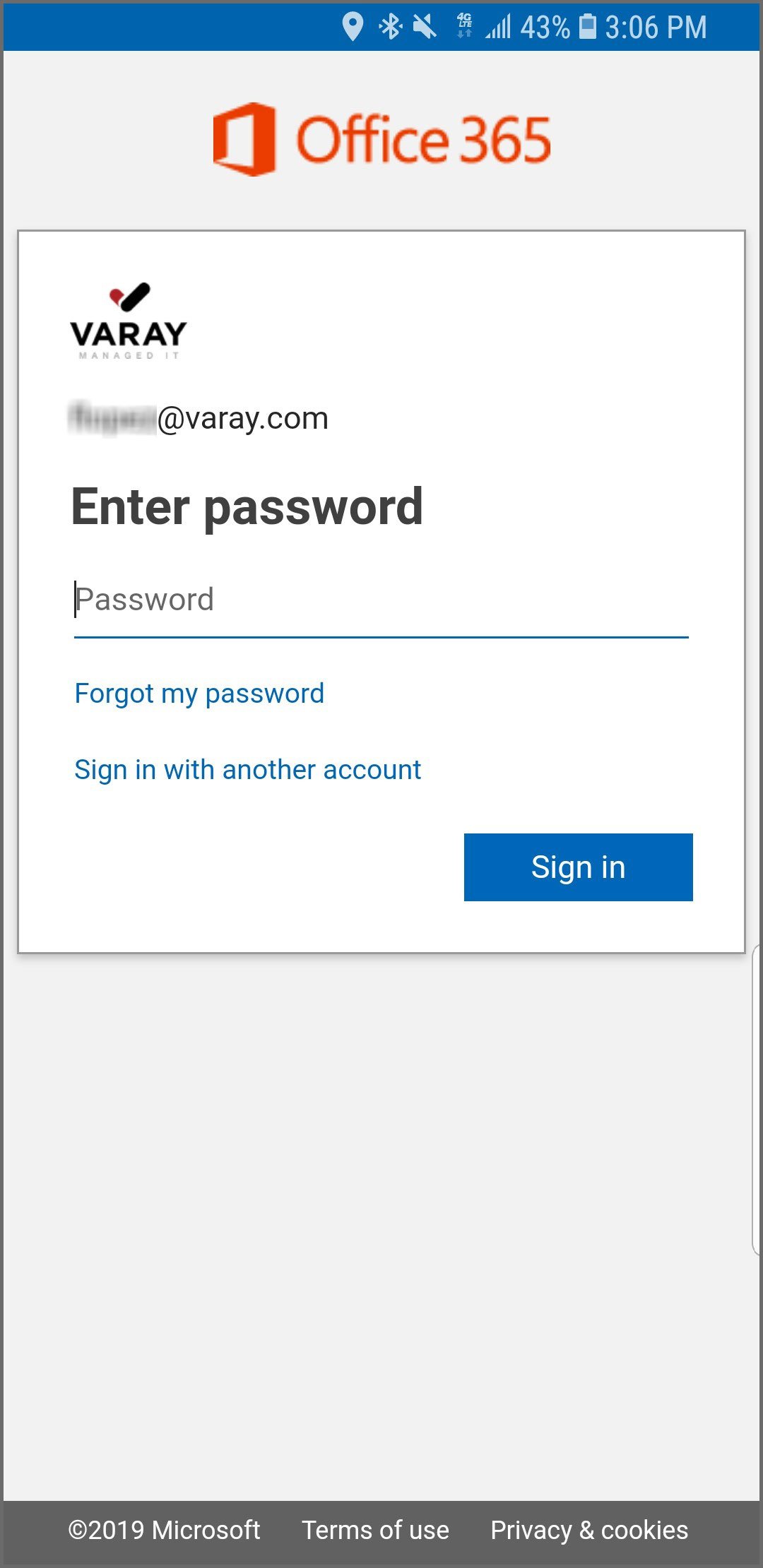
Step 4: After you enter your credentials and tap sign in, you may get a screen that prompts to activate device administrator on your phone. For this you will hit activate and a Outlook Device Policy will show a listing of actions it will take for security purposes. Hit activate once more to continue.

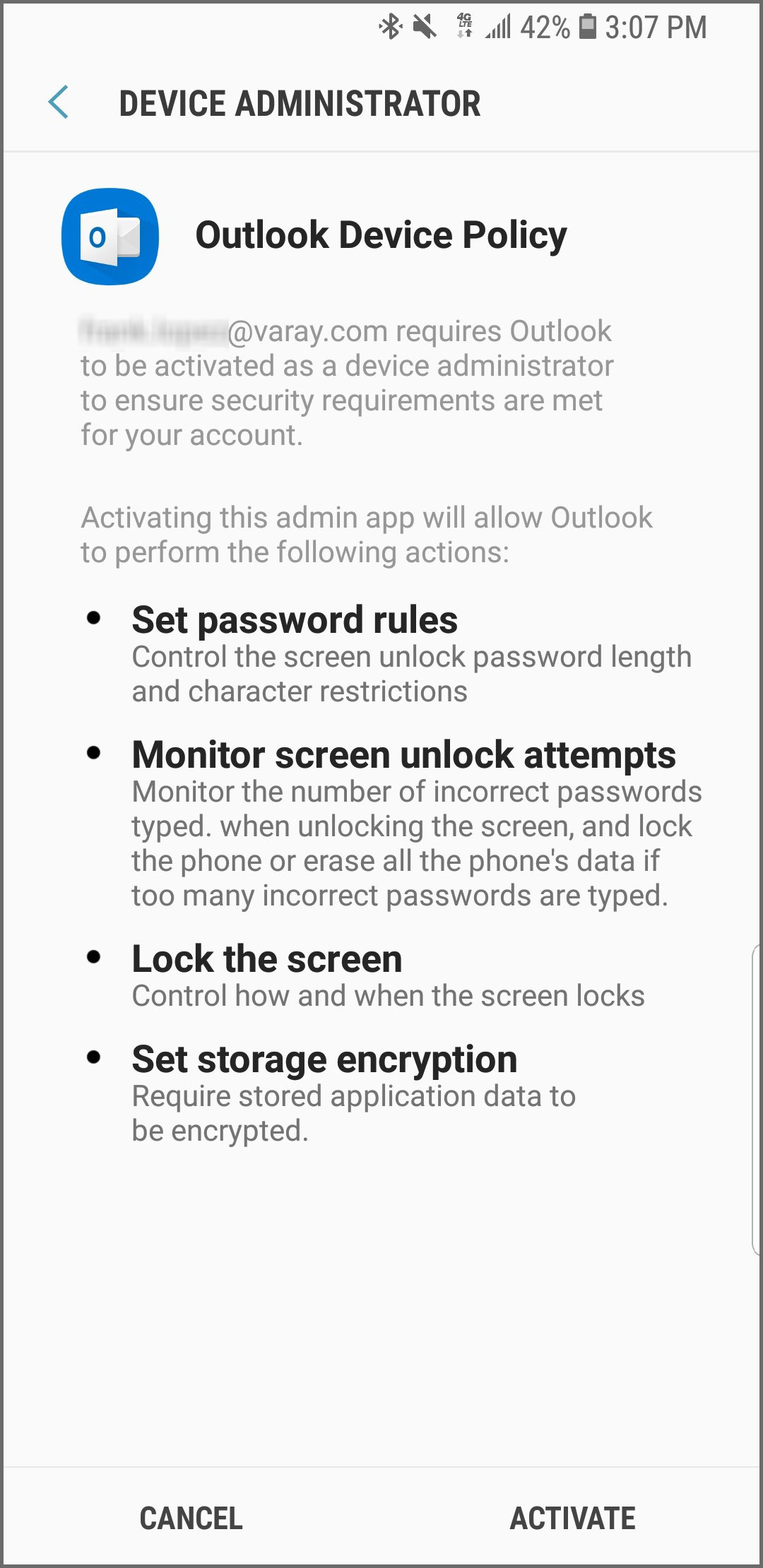
Step 5: Outlook will then ask you if you would like to set up any additional emails and in this case you would go through the process again but if not simply tap continue. Outlook will take you through a brief slideshow of features such as focused inbox, search and calendar capabilities. You can also skip this process. Congratulations , you now have your Outlook email set up on your phone. You can now be awesome while being connected .
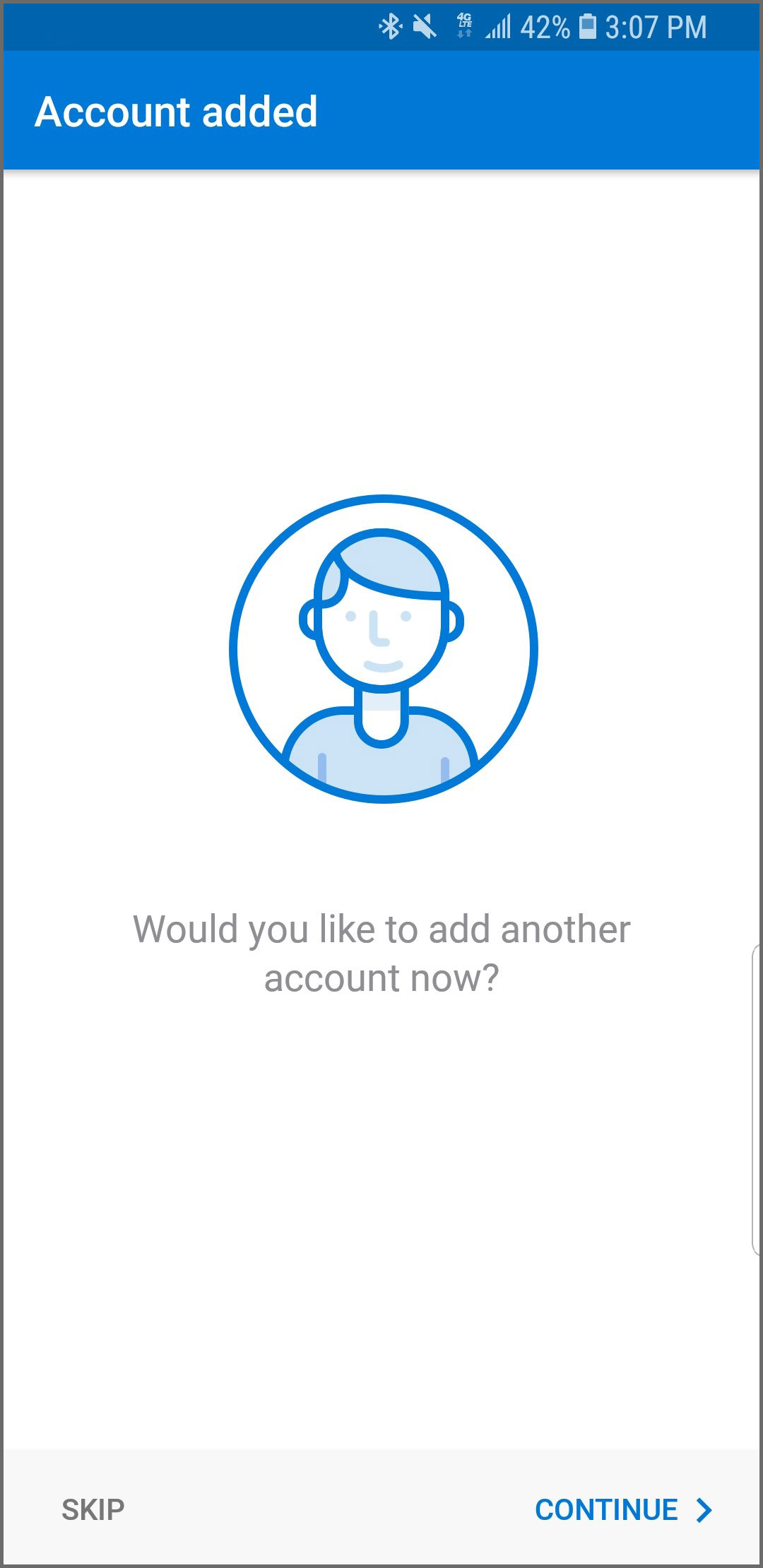
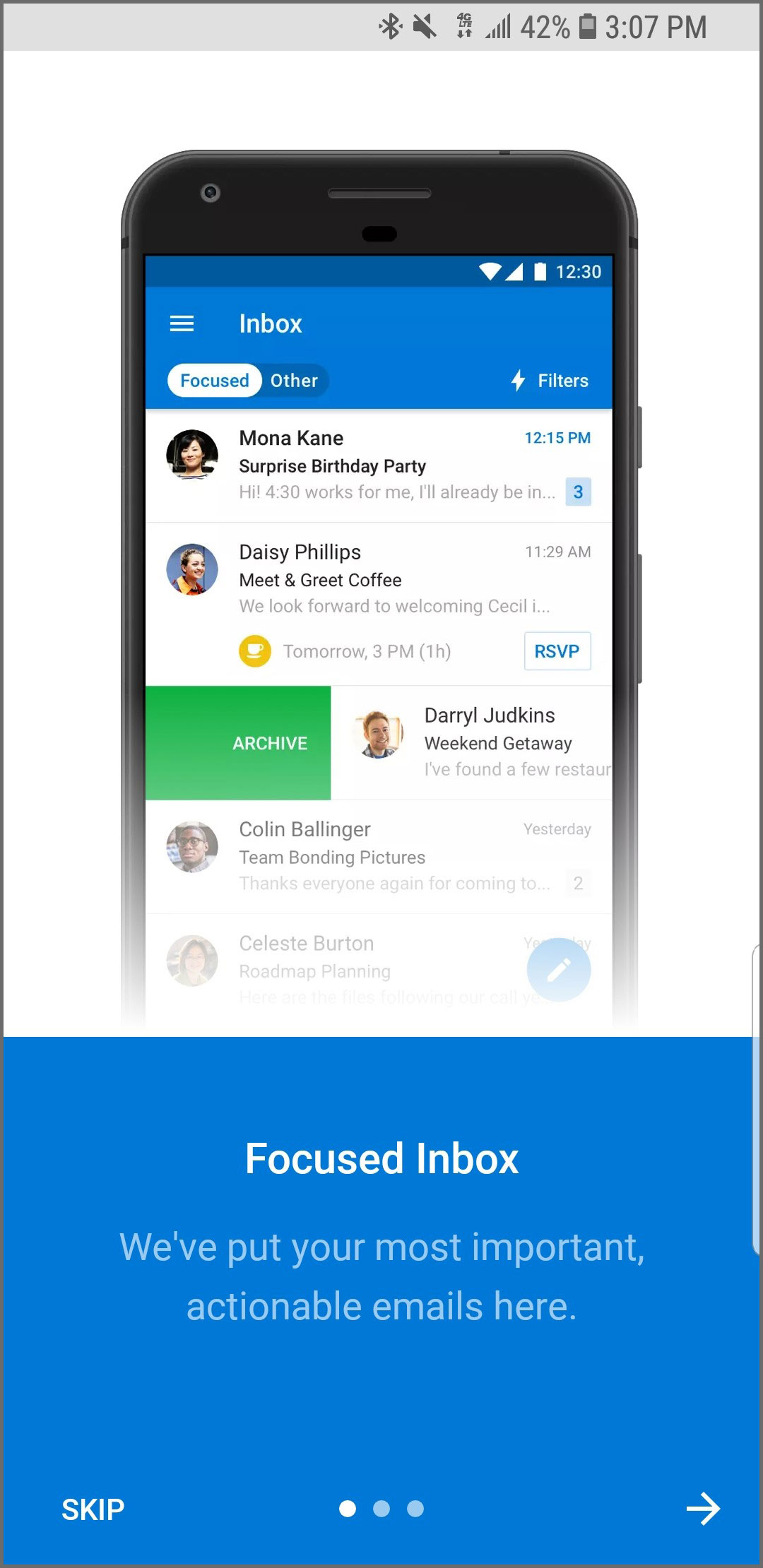
Would you like your business or office to start using Outlook?
Click the button below to start the conversation.
{{cta(‘395a1616-62e8-43f0-8f50-d8c5409e7a16′,’justifycenter’)}}
Want to stay informed? Subscribe to Tech Tips today.
{{cta(‘abfe8a5d-3b38-4b83-9183-400a71107b46’)}}