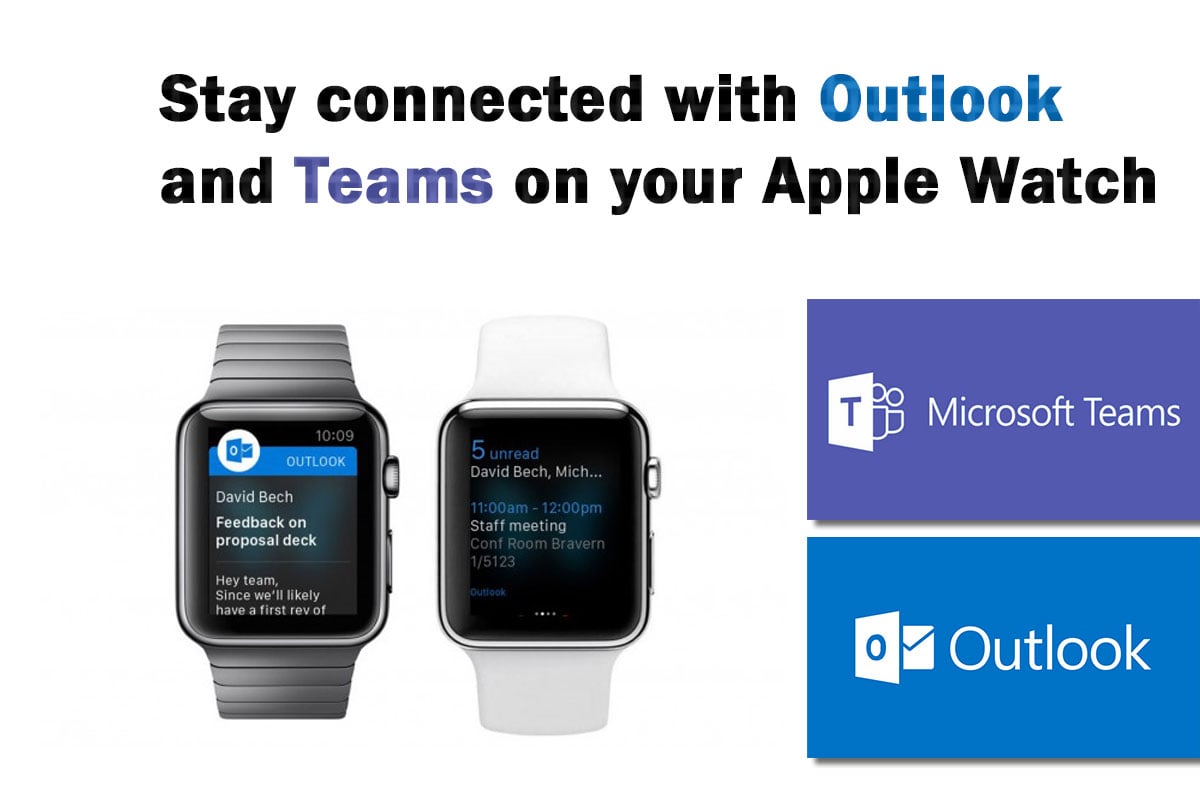

Yes, I was a victim of the infamous buy one get one free Galaxy Watch promo from my cellphone provider. What turned out to be a gift from my fiance turned out to be a well-earned gift for myself. Yea, I felt a little guilty at first but that quickly wore off because the capabilities are awesome! Where I really find it useful, other than saving me when I forget my phone, is when it comes to staying in the loop when it comes to my job. Looking at my wrist now means reading my latest email or getting my latest Teams message from my coworkers. So if you already have Microsoft Outlook on your phone or Teams, this is how you extend it over to your Galaxy Watch.
See the steps below:
- Step 1: Open Settings.
- Step 2: Tap Accounts & Passwords.
- Step 3: Tap Add account.
- Step 4: Tap the Outlook.com logo.
- Step 5: Sign in to your Microsoft Account.
- Optional: Choose to sync calendars if you choose to have the synced as well
.
Want To Stay Informed? Subscribe To Tech Tips Today.
{{cta(‘abfe8a5d-3b38-4b83-9183-400a71107b46’)}}


